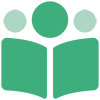# Bundled Books
Only For Ebook Bundles
The Bundled Books page only shows for your ebook bundles. It does not appear for single books or collaborative projects.
The Bundled Books page is where you manage the ebooks in your ebook bundle.
Cannot Edit?
If you are not the curator of the ebook bundle, you cannot make changes to the books within the bundle.
# No Books
After you first create your ebook bundle, there will be no books and the Bundled Books page shows this.
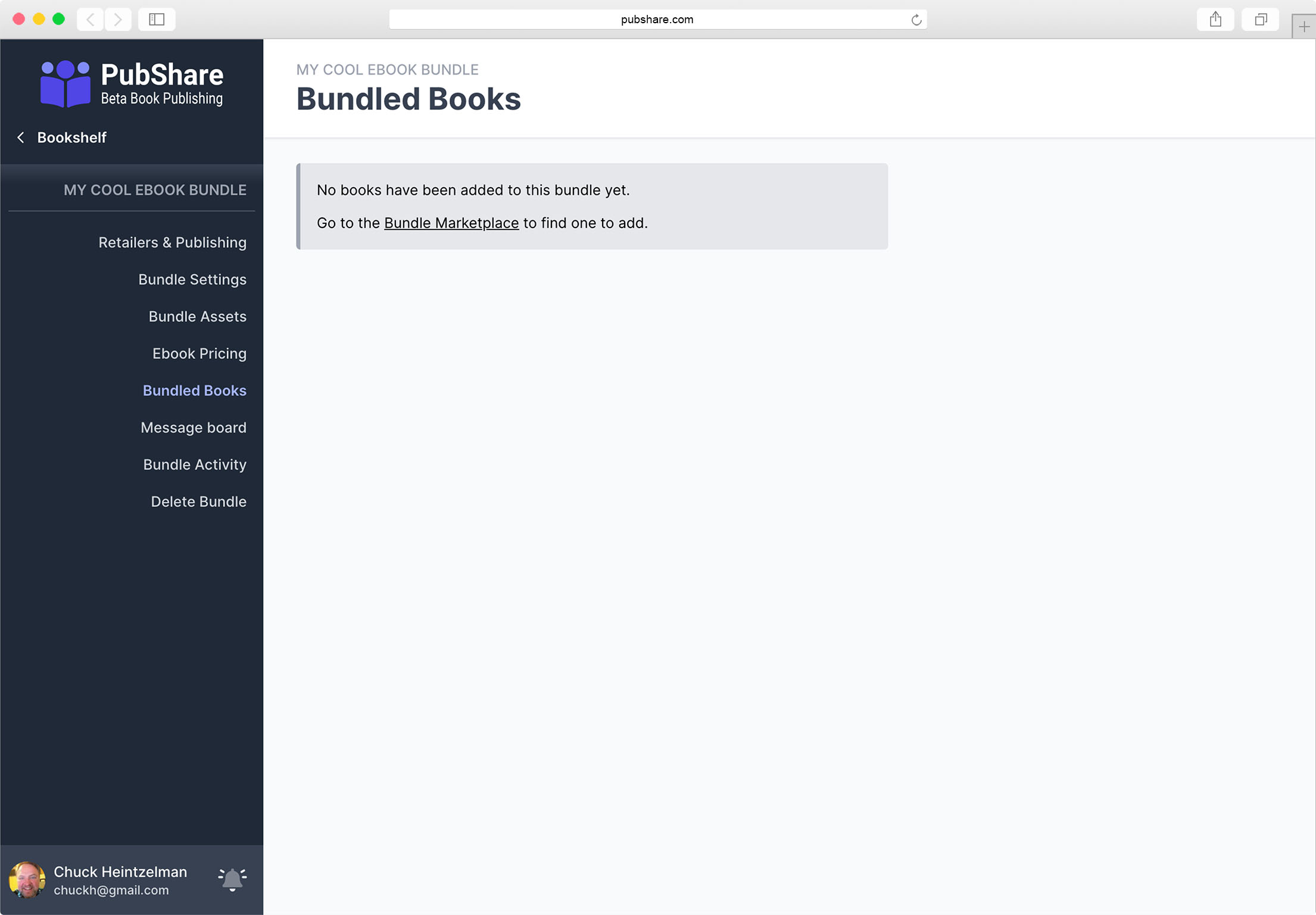
As explained on the screen, you must go to the Bundle Marketplace to request books to be added to your ebook bundle.
# Pending Books
When you send a request from the Bundle Marketplace, the book you requested is
added to your list of ebooks with the status of pending approval.
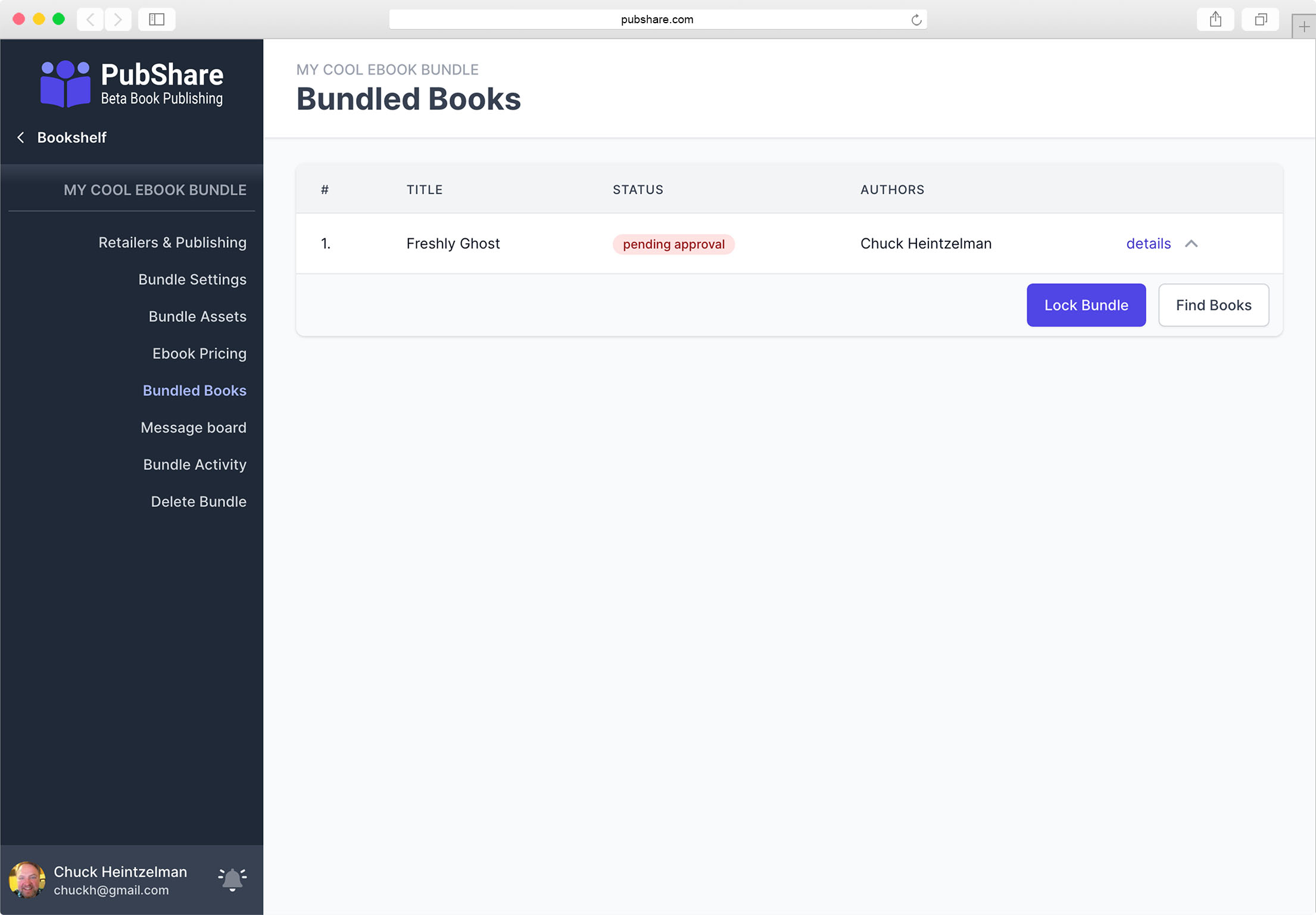
Once the author agrees to allow their book to be part of your bundle this status
will change to accepted.
Clicking the [Find Books] button will simply take you to the Bundle Marketplace where you can find another book to request for your bundle.
# Bundled Book Details
Clicking the details link for any of the books in your list of Bundled Books will show you the Bundled Book Details screen. This screen displays details about the book.
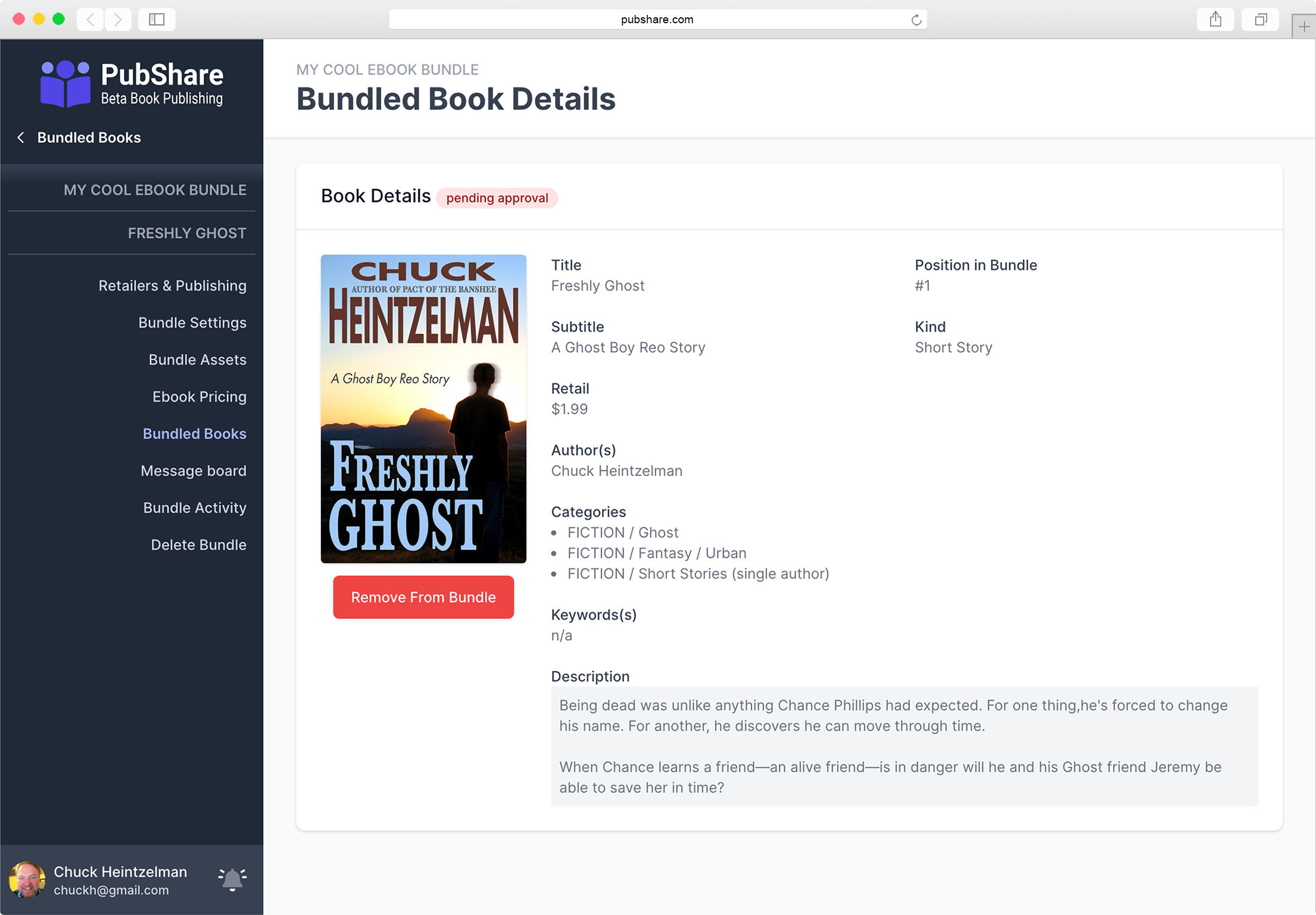
# Removing Books from your Bundle
If you click the big red [Remove From Bundle] button from the Bundled Book Details you will be taken to the Remove Bundled Book screen for that book.
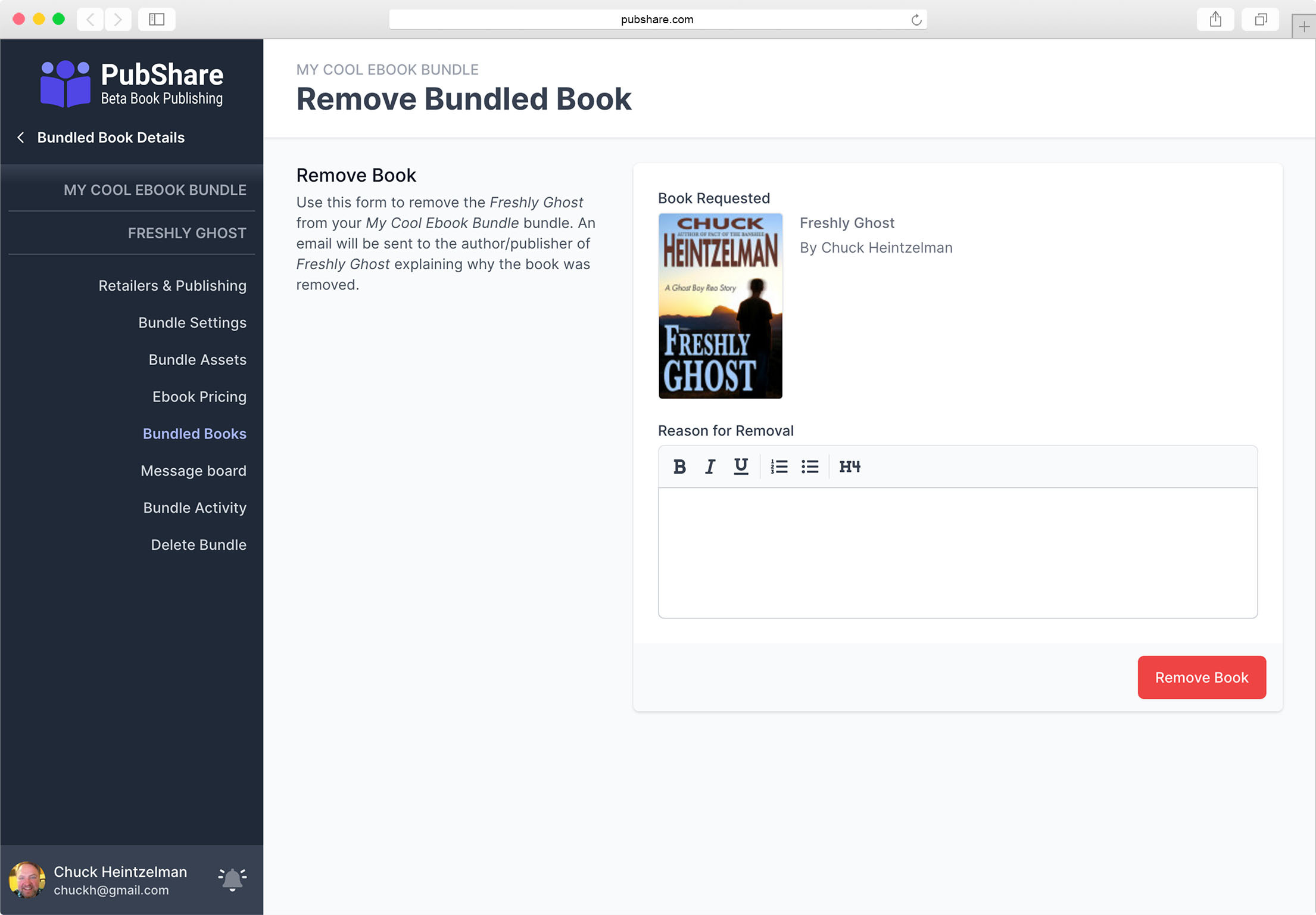
This screen allows you to remove a book that's been bundled by providing a reason that will be emailed to the author of the book.
Cannot Remove Locked Bundles
When you have all the books you want in your ebook bundle, you'll lock the bundle (explained later). If the ebook bundle is locked you can no longer remove books from it.
# Changing The Order of Books
If your ebook bundle is not yet locked, the Bundled Books screen will have a small angle up next to the details link for each book.
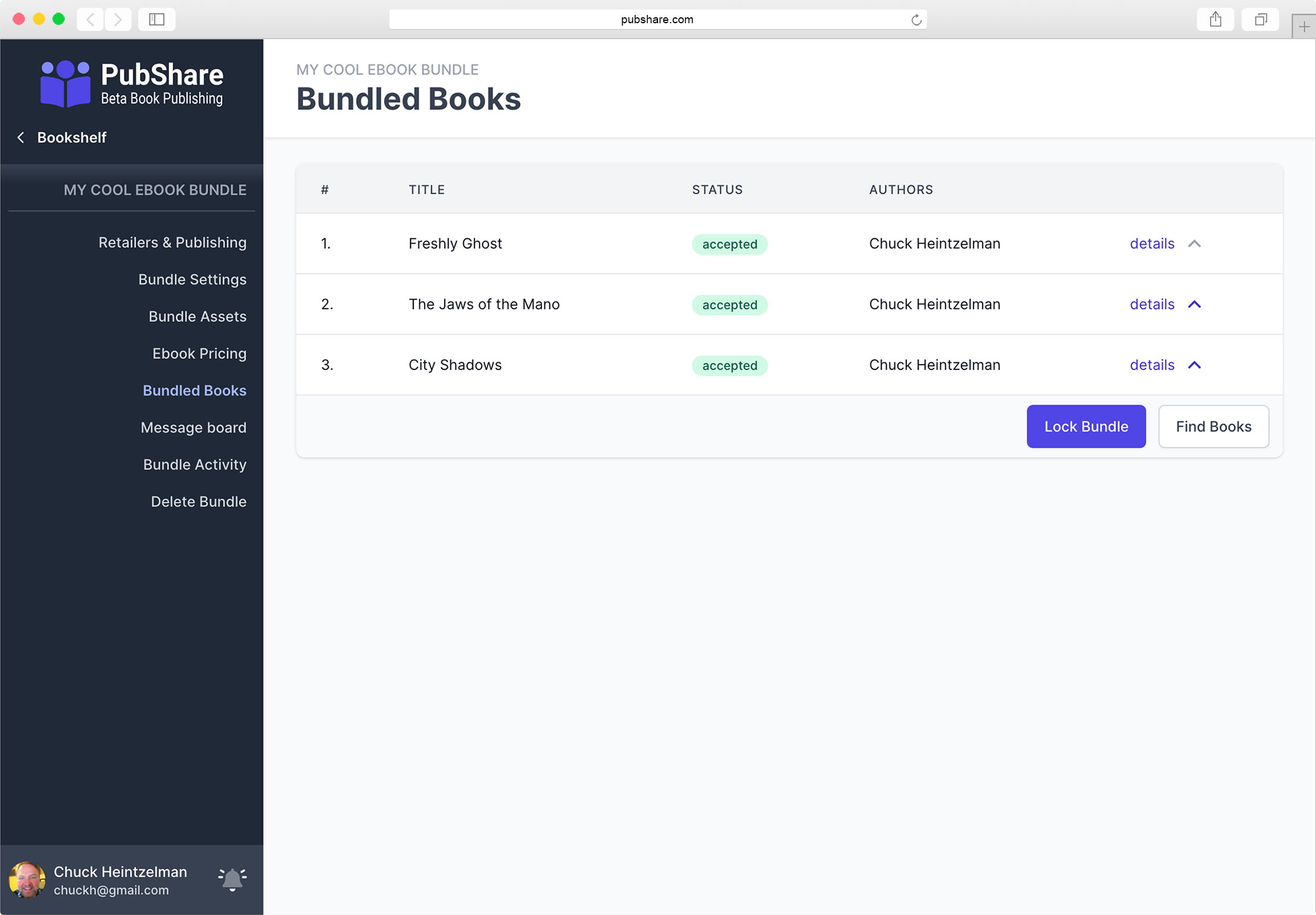
Click on this angle up to move a particular book up in the list.
# Locking Your Bundle
Before publishing, you must the lock the books in the bundle. Do this by clicking on the [Lock Bundle] button.
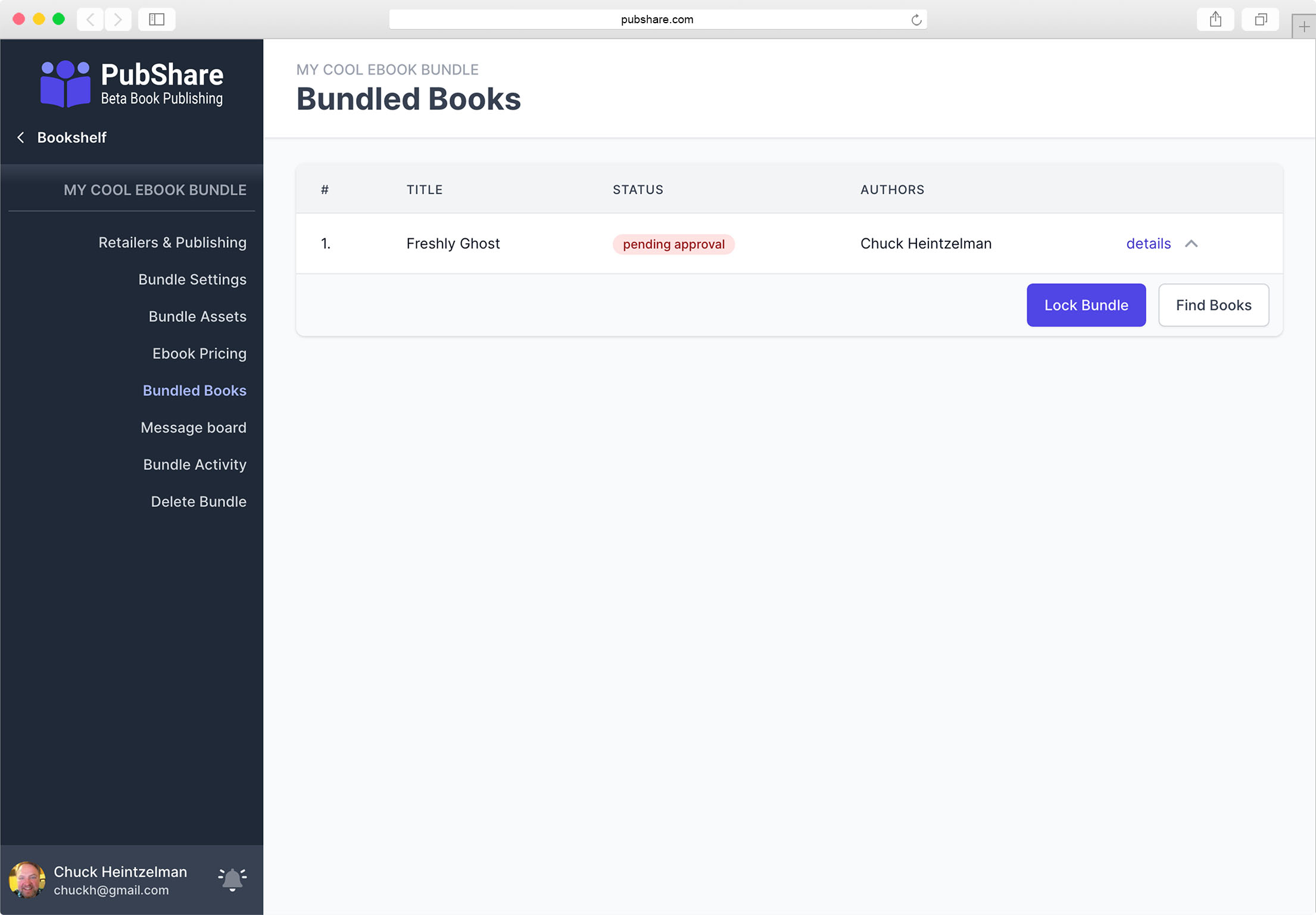
If you cannot lock the bundle for some reason, a message will appear explaining why.
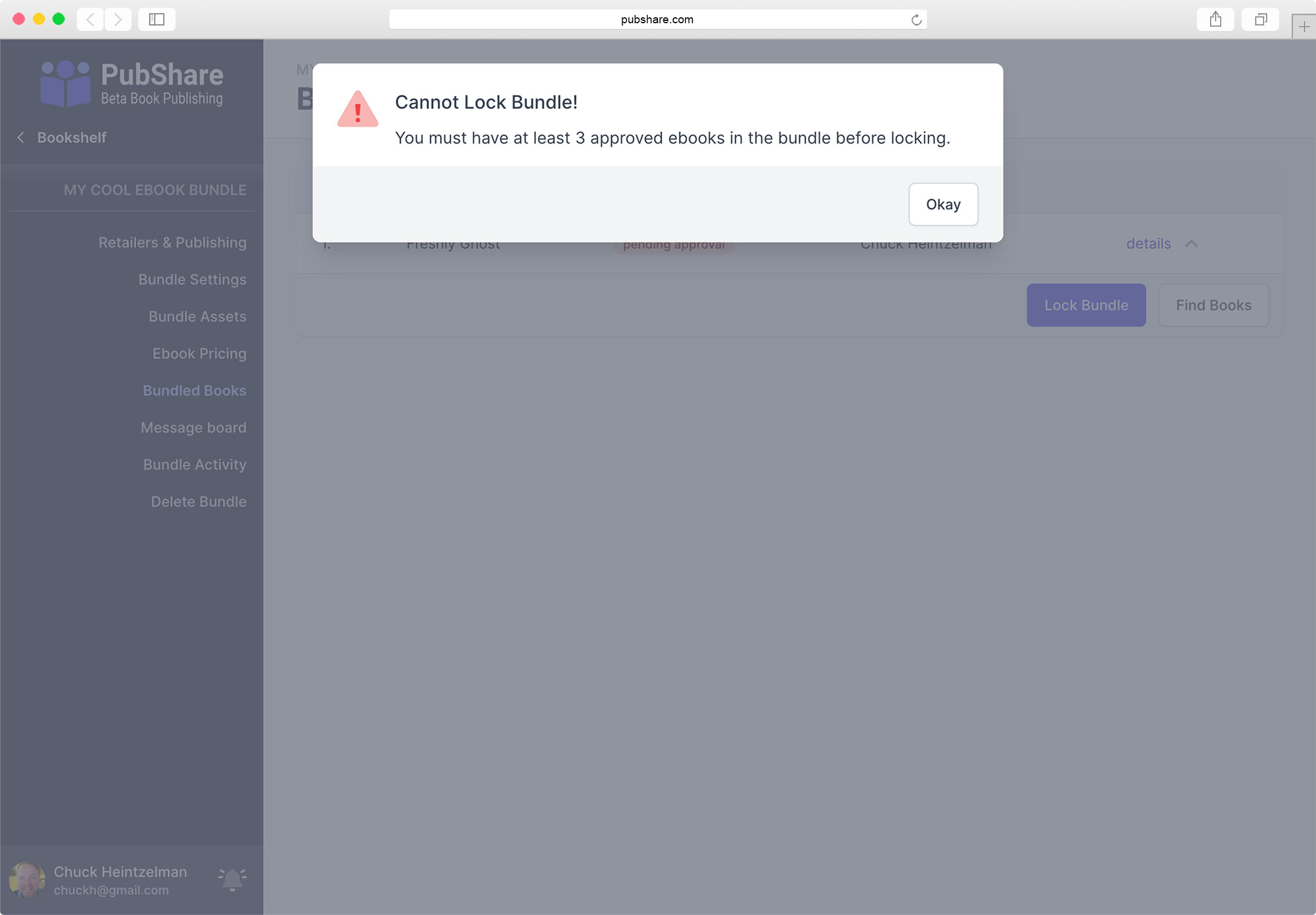
Once you successfully lock your bundle, your Bundled Books screen will change. The little angle up is removed and the the [Lock Bundle] and [Find Books] buttons are removed.
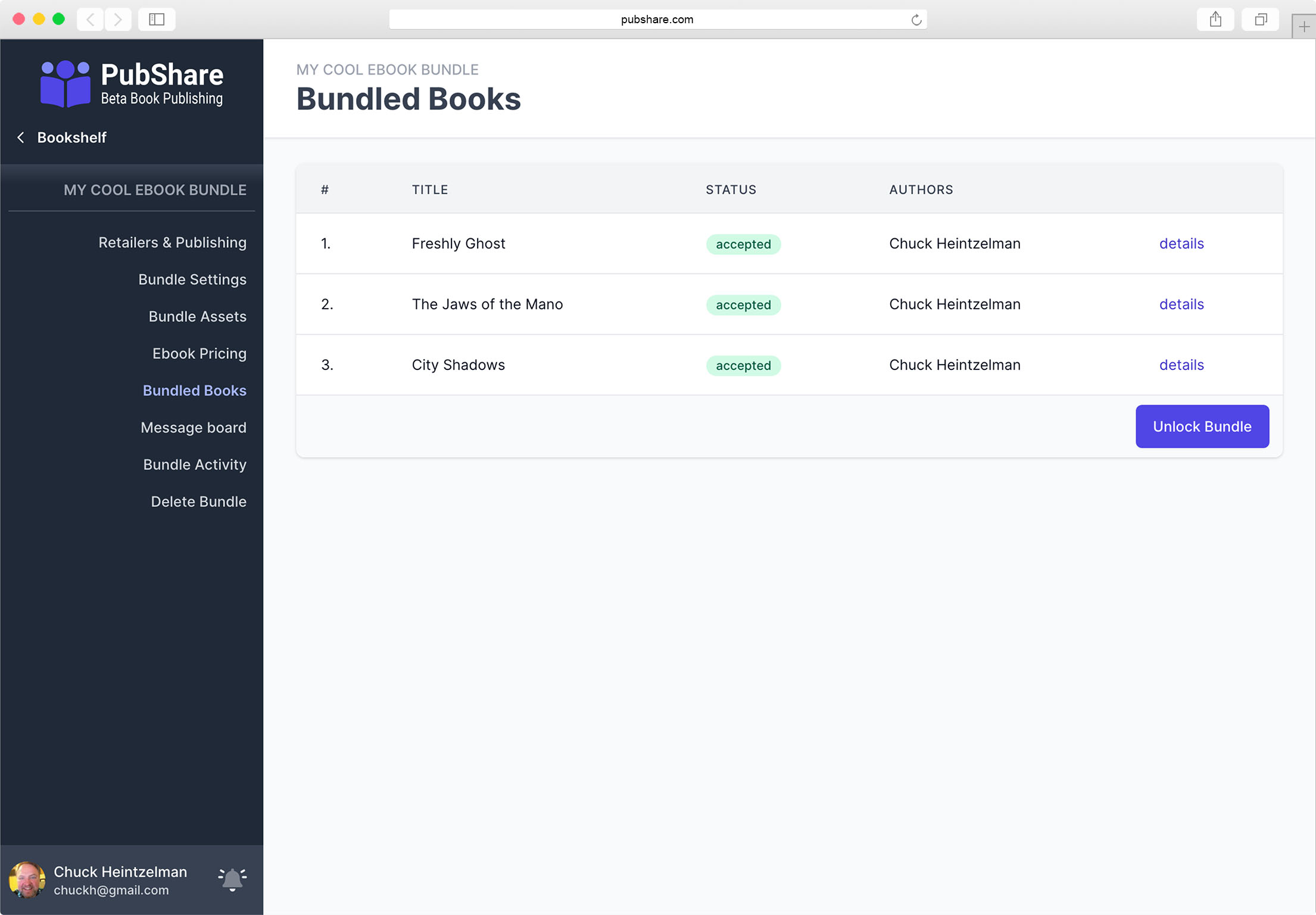
If not yet published, the Bundled Books screen will now have a [Unlock Bundle] button to allow you to unlock the bundle and make changes.
Must Be Locked To Publish
Your Ebook Bundle must be locked before you publish it.
Cannot Unlock After Published
After your ebook bundle is published, you can no longer unlock the bundle and make changes to the books within it.