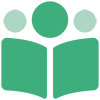# Book Assets
The Book Assets page is where you can attach cover images and interior files to your book. For Ebook Bundles this page is titled Bundle Assets. For Collaborative Projects it is titled Project Assets.
Note About Bundle Assets
The only asset available for Ebook Bundles is the cover image.
There can be up to four assets associated with a book.
Cannot Edit?
If the book is currently publishing, you cannot make changes to the book's assets. Also, if the book is an Ebook Bundle or Collaborative Project, you may not have permissions to upload assets. If you are unable to edit the settings you will see a warning at the top of the *Book Assets page explaining this.
# Cover Image
The first asset on the Book Assets page is the Cover Image.
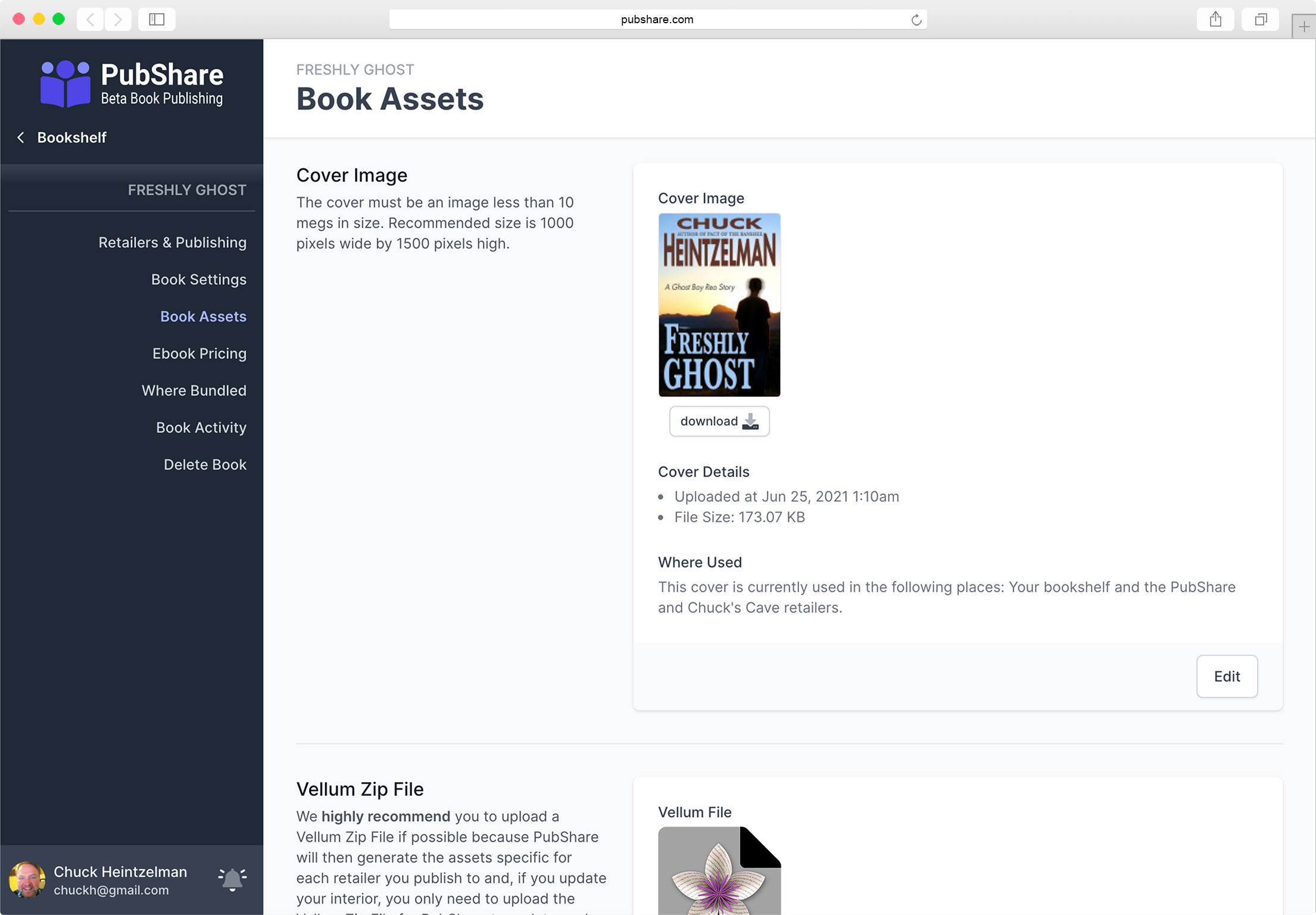
After you have uploaded a Cover Image to the book, you will see the details about the Cover Image and a button is available for you to download it.
To upload a new cover, click the [Edit] button, this will change the Cover Image box and allow you to upload a new cover.
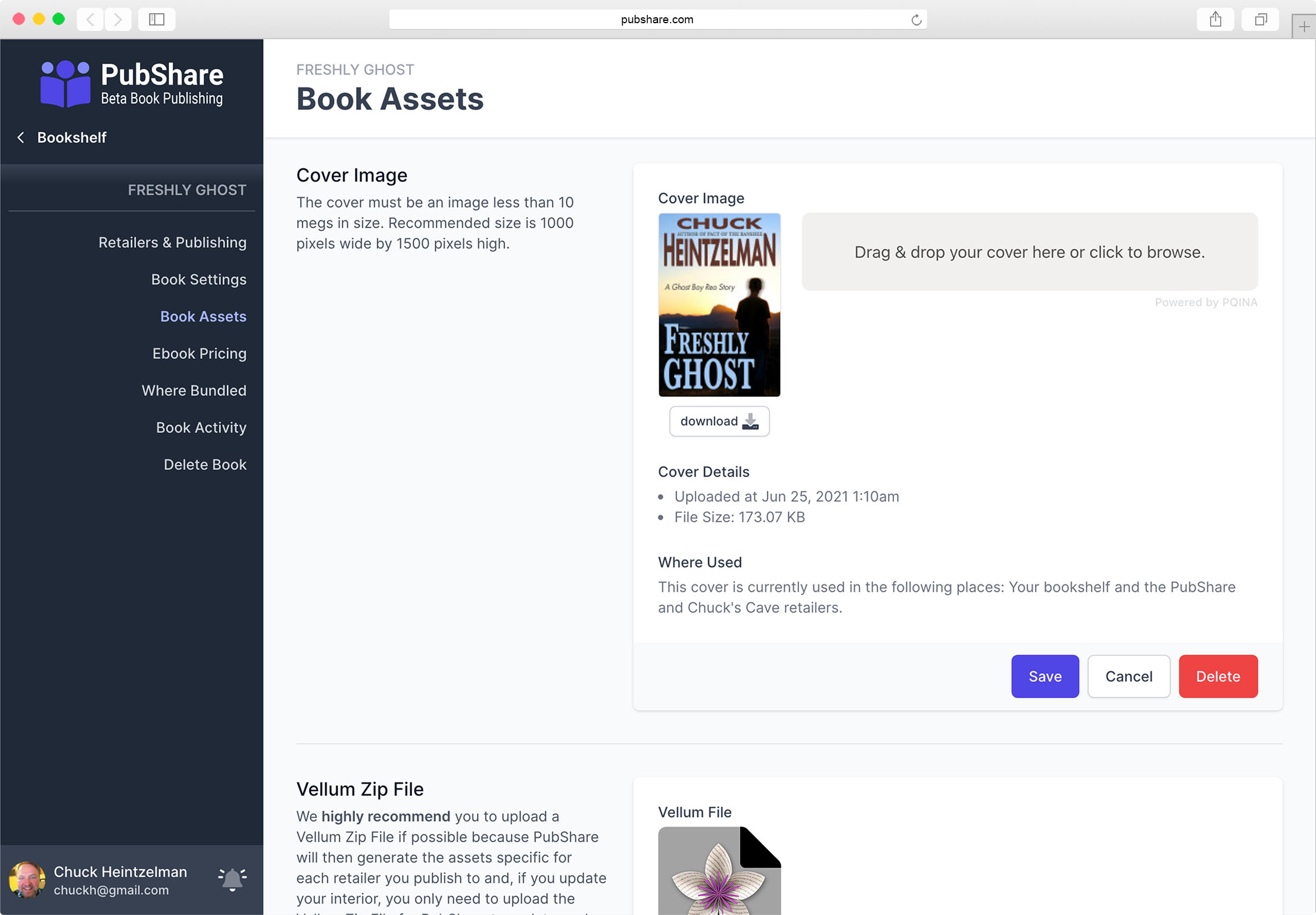
The cover must be an image (JPEG, PNG, or GIF file) and cannot be larger than 10 Megs. Recommended dimensions are 1000 pixels wide by 1500 pixels high.
Your Cover Will Be Resized
On PubShare (Your Dashboard or the PubShare store) your cover image will be resized to a 2:3 ratio. In other words, 600 pixels wide by 900 pixels high, or 200 pixels wide by 300 pixels high, depending on how large a cover image is needed.
Other retailers (Amazon, Kobo, etc.) may also resize your cover.
# Vellum Zip File
The second asset on the Book Assets page is for Vellum Zip Files. A Vellum Zip File is a compressed Vellum File.
How To Compress Your Vellum File
In Finder, locate your Vellum File and right click on it. Choose the
Compress .. option. This will create a file ending with .zip. This file is
what you upload to PubShare.
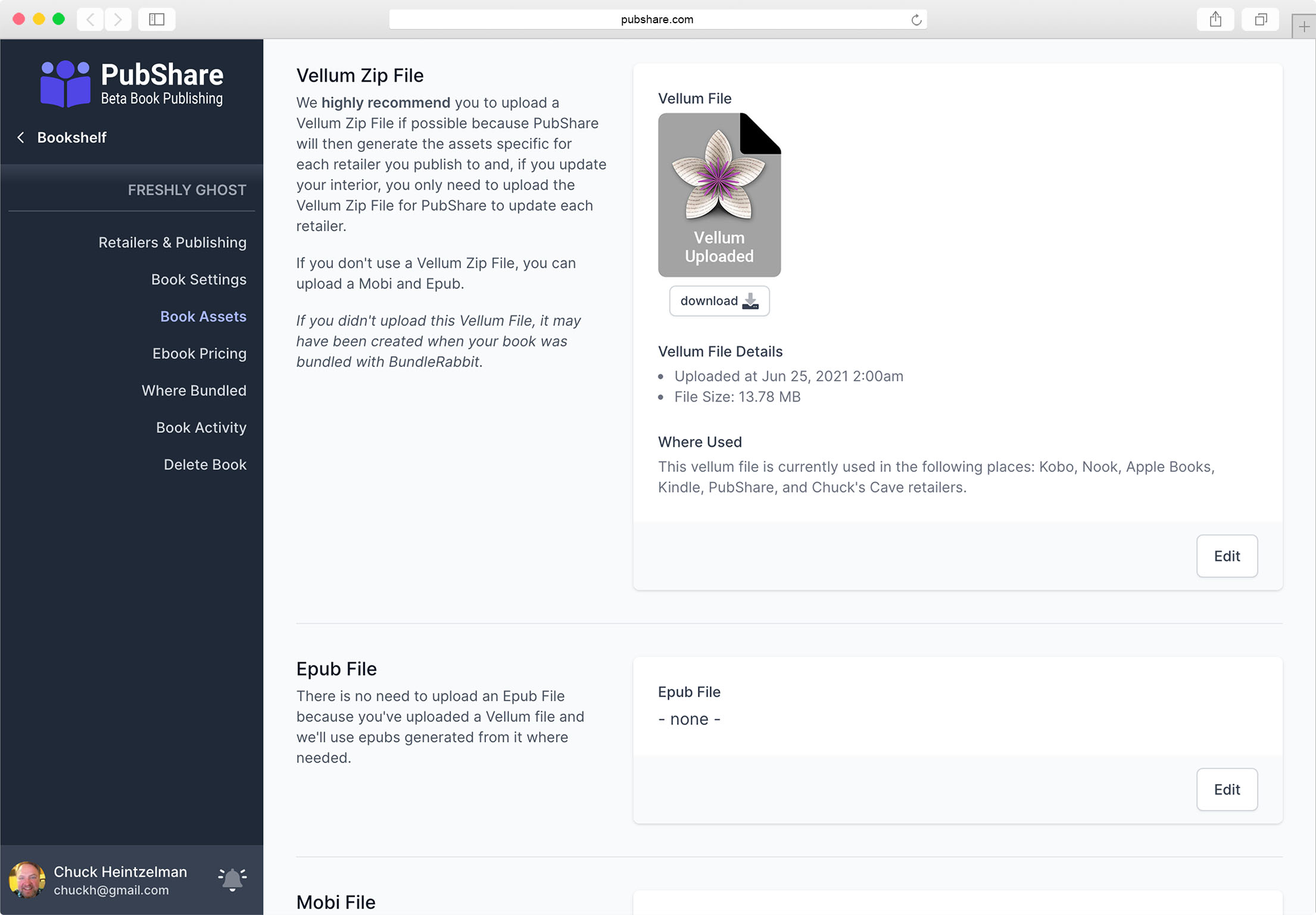
Just as with the Cover Image, click the [Edit] button in the Vellum Zip File box to upload a new Vellum Zip File and attach it to your book.
# Epub File
The third asset on the Book Assets page allows you to attach Epub files to your book.
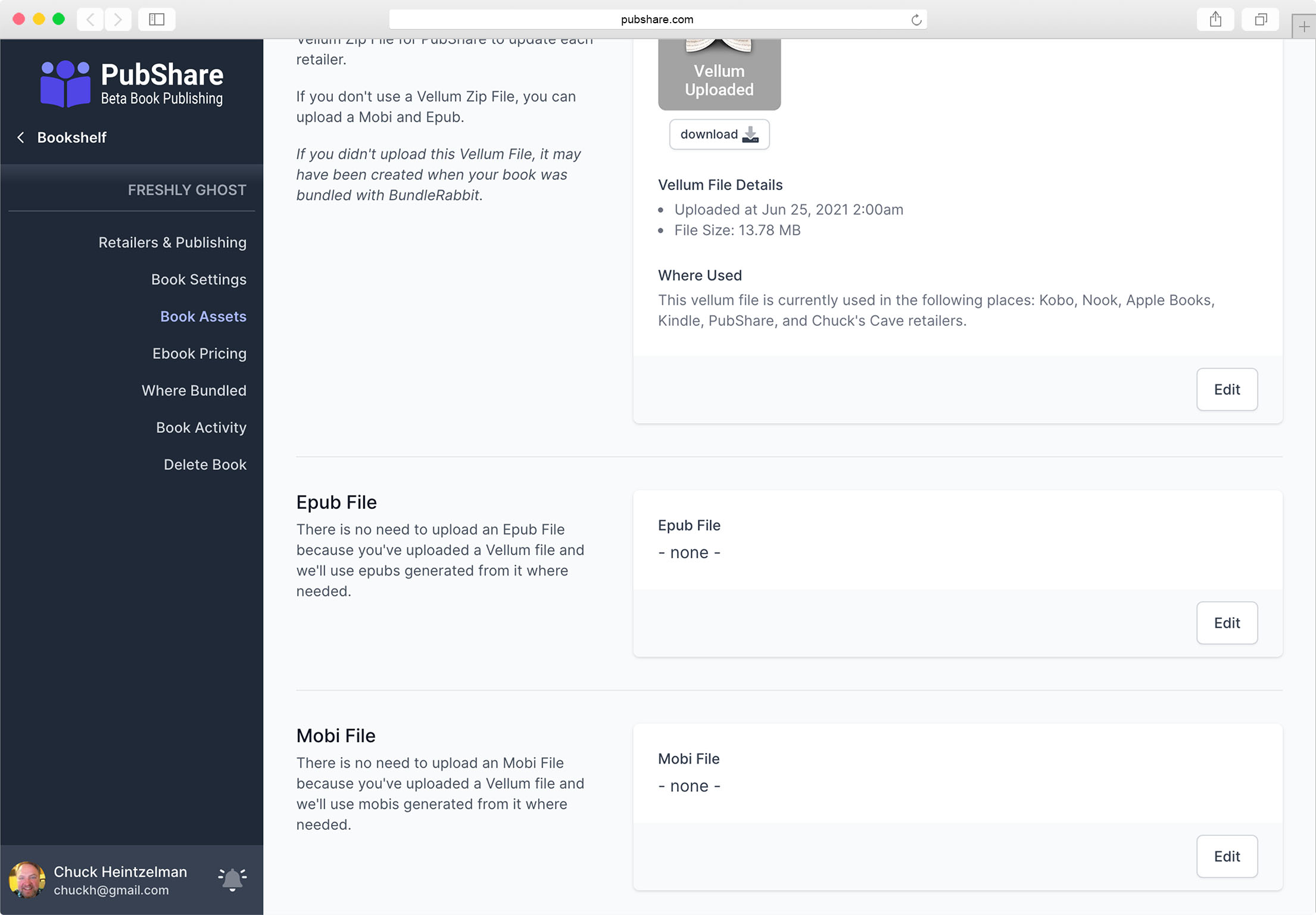
If you are using Epub Files instead of a Vellum Zip File, click the [Edit] button to upload the Epub File.
# Mobi File
The final asset on the Book Assets page allows you to attach Mobi files to your book. The Mobi File box operates the same way as the other assets.
Where Are Mobi Files Used?
Amazon now uses Epub Files instead of Mobi Files. The only place Mobi files are used is if you publish to a PubShare Bookstore. This allows us to deliver the correct file to Kindle customers. A book must have both an Epub File and a Mobi File to publish to a PubShare Bookstore. Or, better yet, use a Vellum Zip File and PubShare will automatically generated the needed Epub and Mobi.