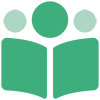# Adding a Book to PubShare
To add a new book, ebook bundle, or collaborative project to PubShare, click the [Add Book] button at the top of your Bookshelf. This will pop up the Add Book Window.
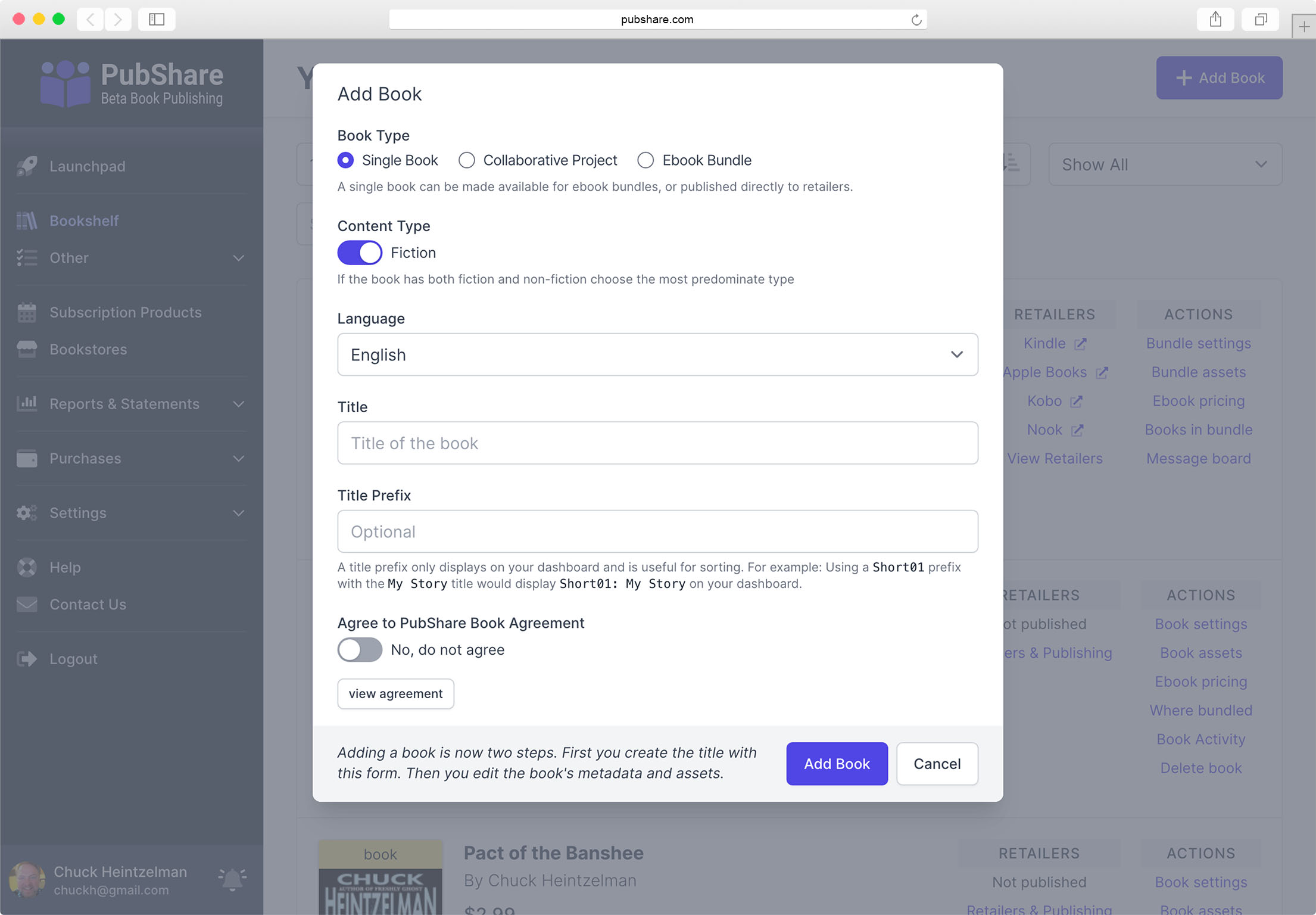
Simply fill out the form, and click the [Add Book] button to create a new book in PubShare.
The First Three Fields are Immutable
You cannot change the Book Type, Content Type, or Language of the book
once you create it.
Here is a brief description of each field on the Add Book Window:
| Field | Description |
|---|---|
| Book Type | Determines if the book is a Single Book, Collaborative Project, or Ebook Bundle. |
| Content Type | Either Fiction or Non-Fiction. If the book will contain both types, choose the dominant one. |
| Language | Language of the book. Not all retailers accept languages other than English. |
| Title | The title of the book. |
| Title Prefix | Only used on your Bookshelf. Useful for sorting. |
| Agree ... | You must agree to the agreement for the type of book you are creating. |
Once you click [Add Book] button in the Add Book Window, the book will be added to PubShare and will display on your Bookshelf without a cover.
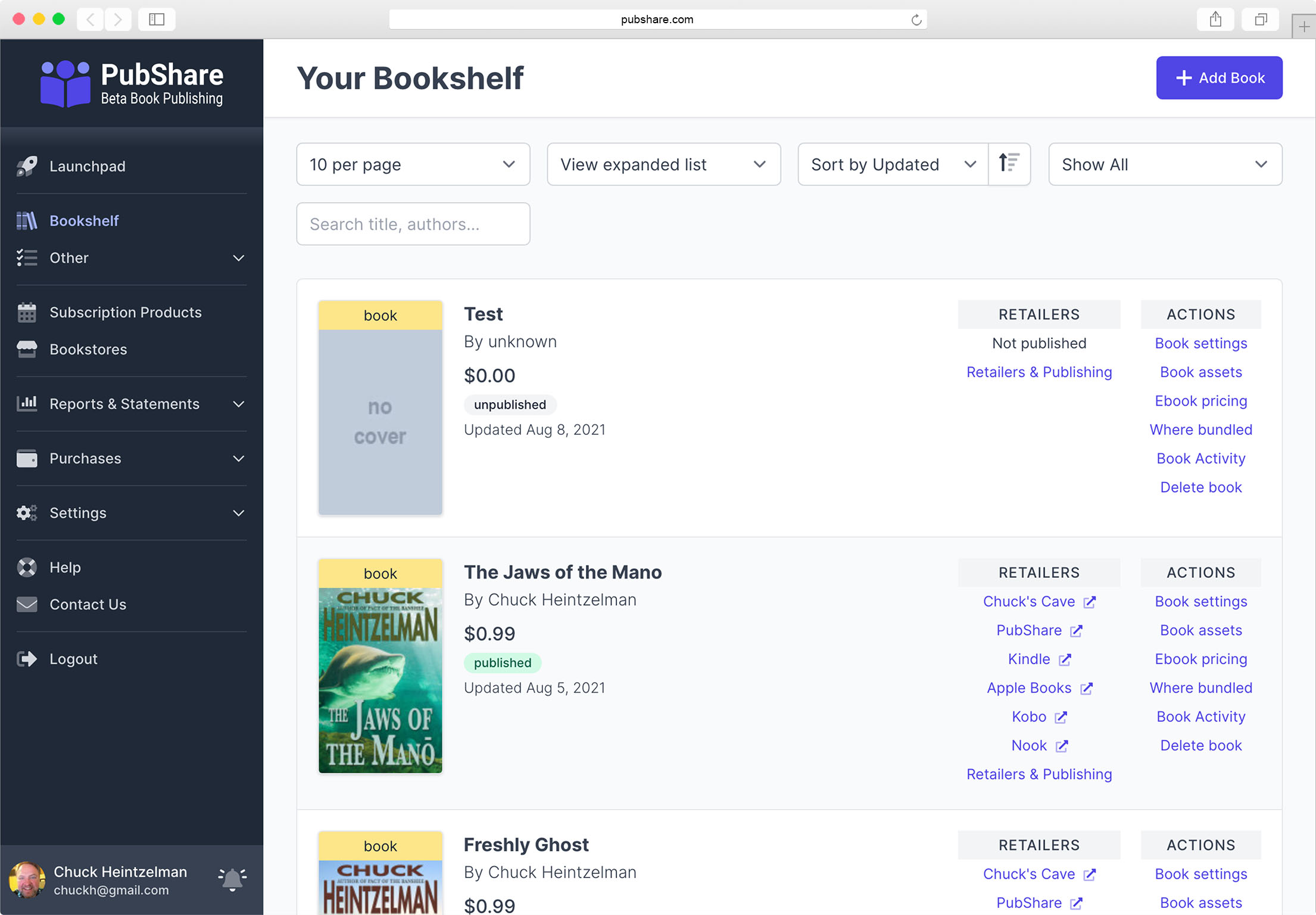
There's Still More Setup Required
Adding a book simply makes space for it on your Bookshelf. You will still need to update the settings, upload assets necessary to publish the book, and set the book pricing before publishing.