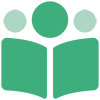# About Your Bookshelf
Only Available to Publishers
In order for your Bookshelf to appear on your PubShare Dashboard, you must have Publishing Features enabled on your account.
Your Bookshelf is the control center for your books. Adding new books, updating books, uploading assets, and publishing books all occurs from your Bookshelf.
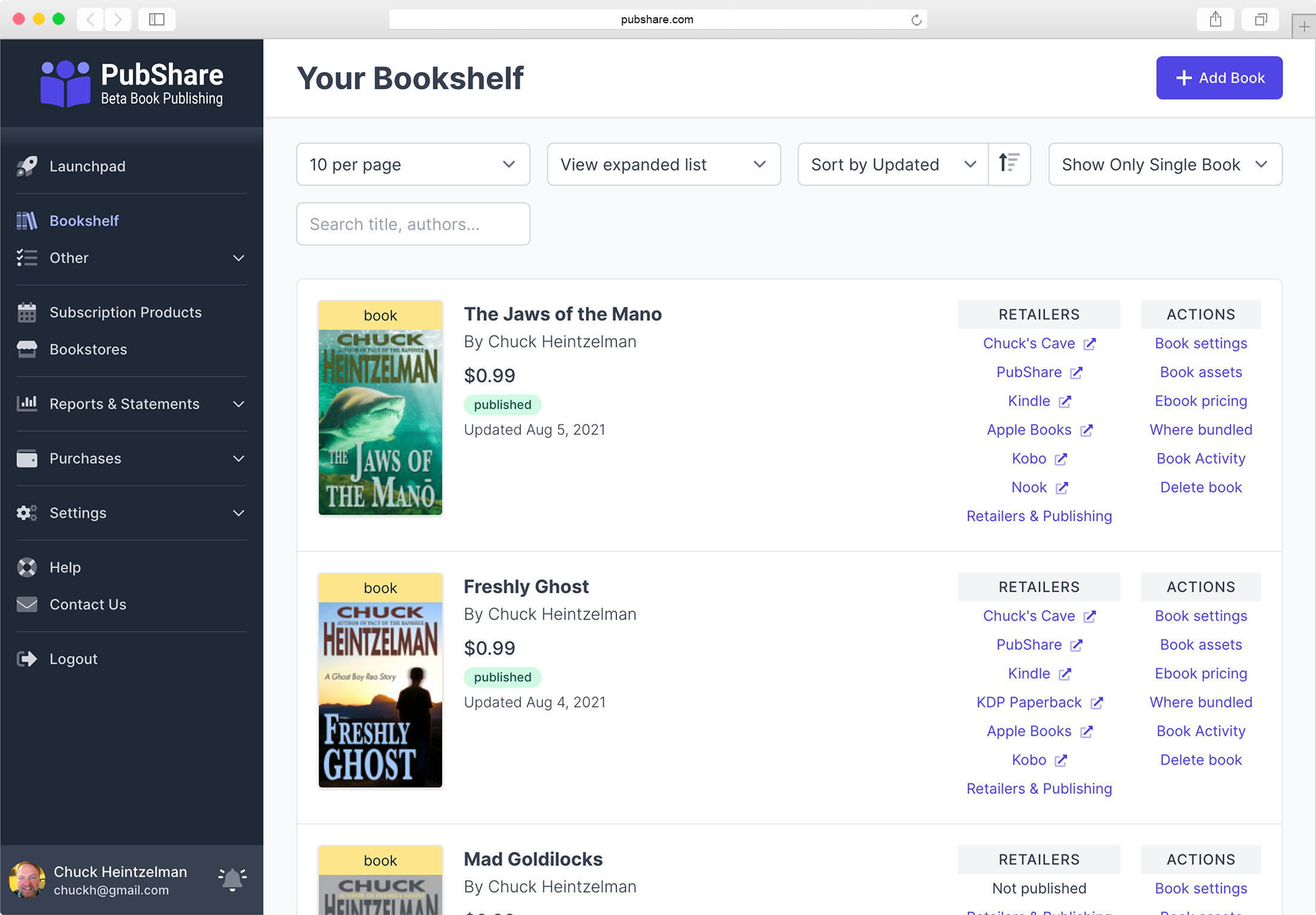
You can perform several functions from the top of your Bookshelf
- [Add Book] - Click this button to add a new book, bundle, or project.
- per page - Here you can select how many books to display per page.
- View ... - Here you can choose how to view your bookshelf. See the next section, Bookshelf Views.
- Sort by .. - Here you can specify how the books are ordered on your Bookshelf.
- Show ... - Here you can filter what types of books you want to show on your Bookshelf.
- Search ... - Type in part of the title or author's name to filter the visible books on your Bookshelf.
# Bookshelf Views
Using the control at the top of your Bookshelf you can view Covers Only.
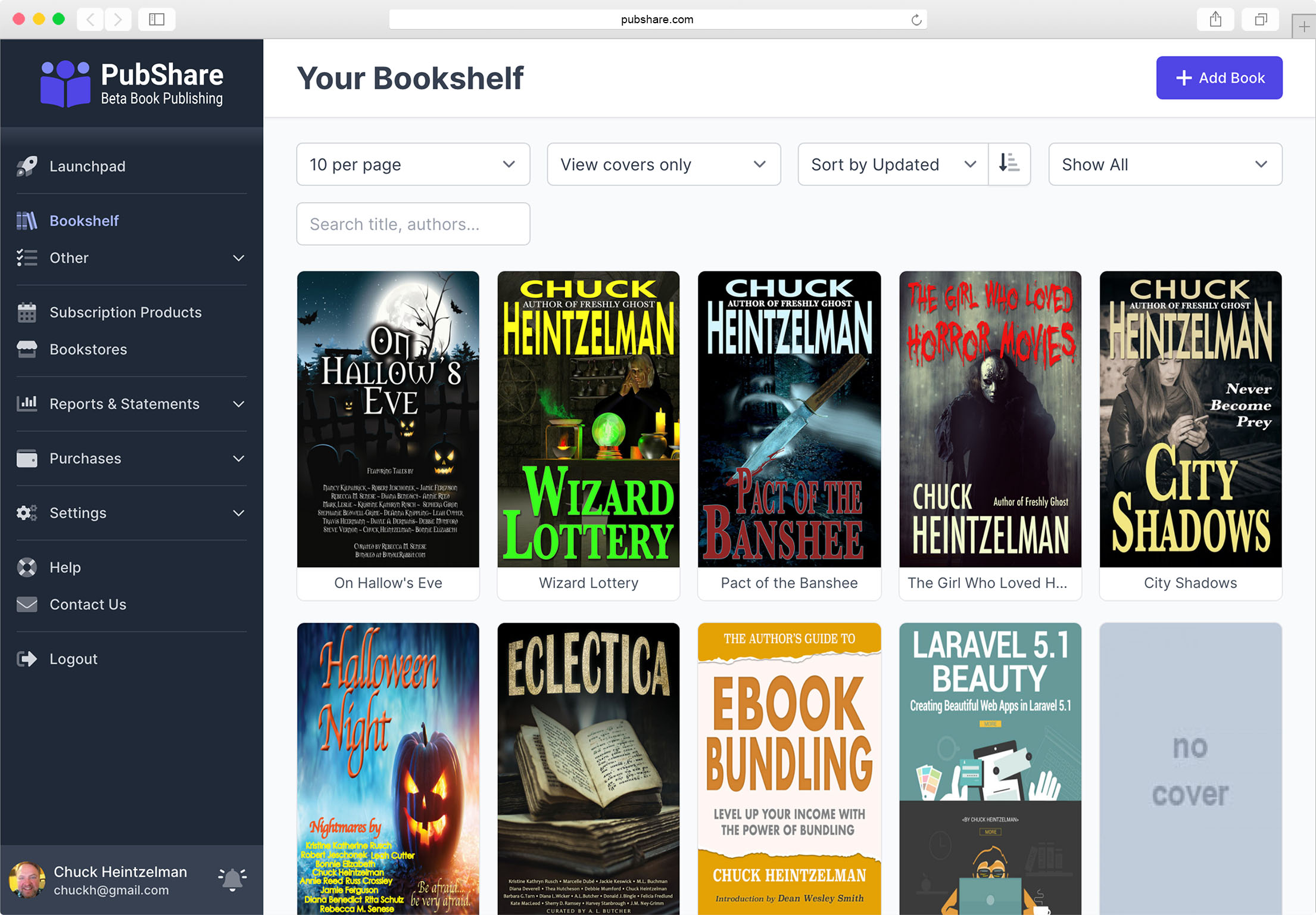
Or you can view a Compact List.
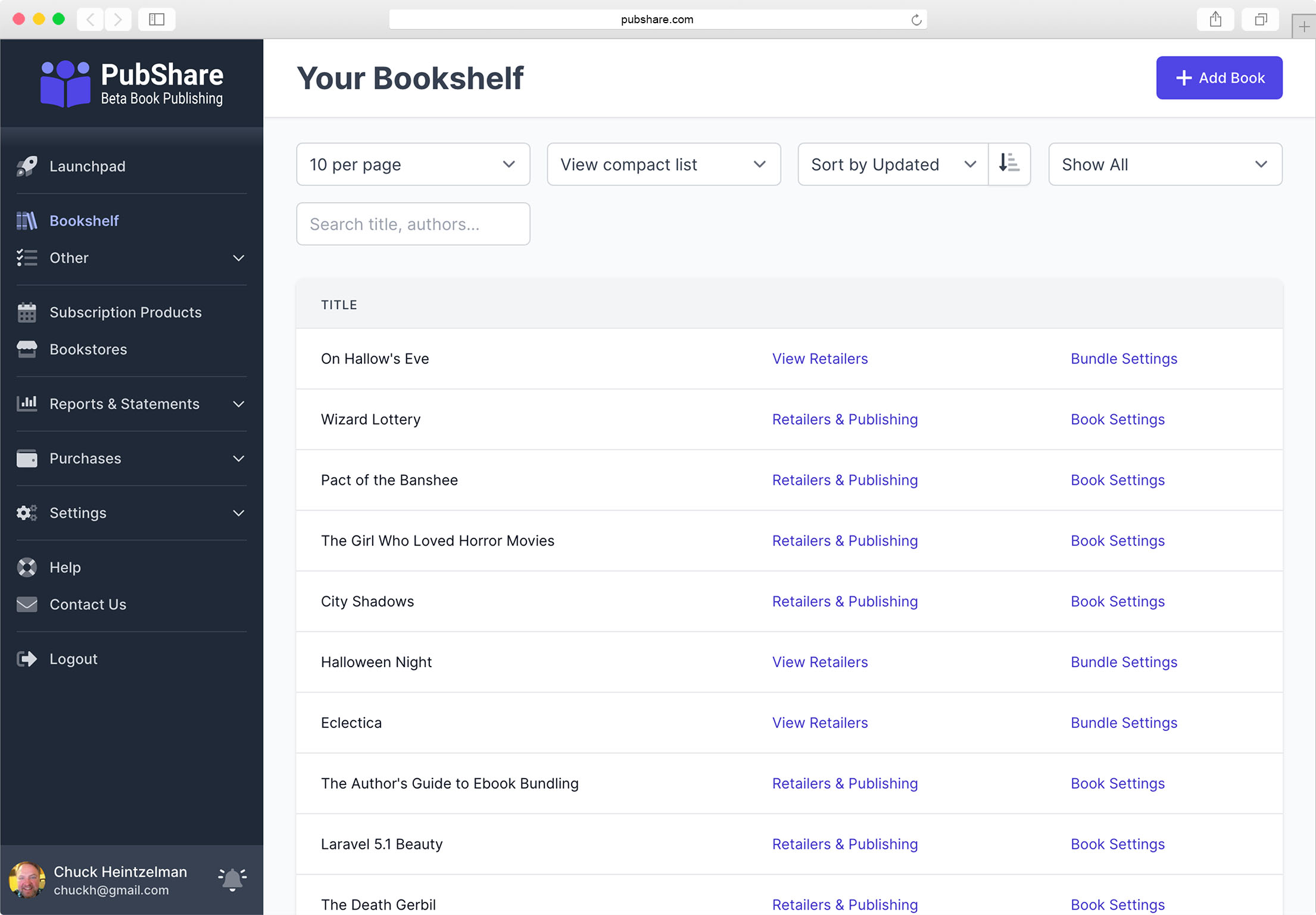
Or you can view the full, Expanded List.
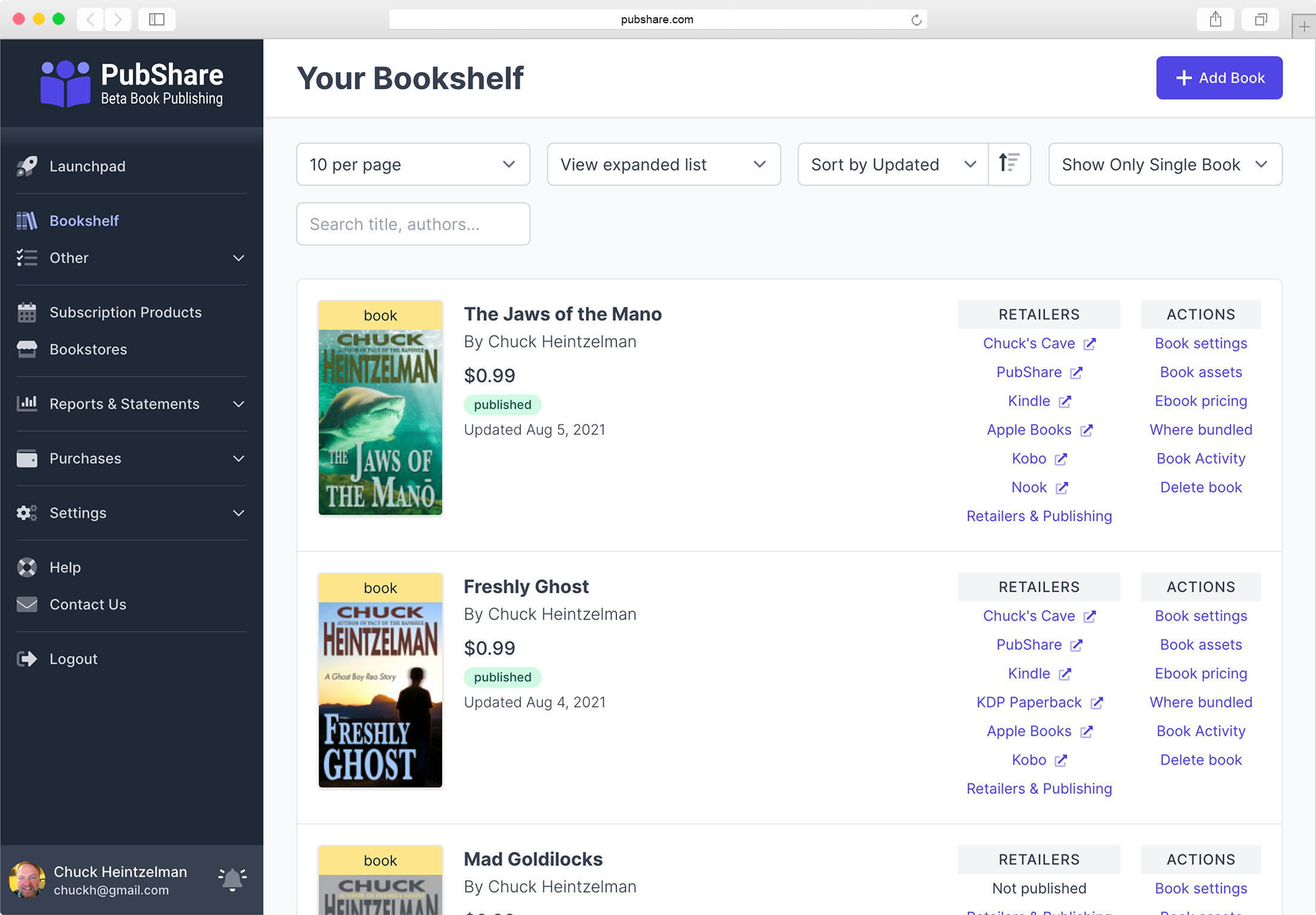
# Types of books on your bookshelf
There are three types of books at PubShare:
- Single Books - These are individual, complete books that you have the rights to publish. Single books can be any type (short stories, novels, collections, etc.) or kind (fiction or non-fiction).
- Collaborative Projects - A collaborative project is a project where there are multiple creators (authors, editors, illustrators, translators, etc.) and the royalties are being split between the creators.
- Ebook Bundles - A "bundle" is a group of single books and/or collaborative projects which are grouped together to be sold as a unit.
# Navigating to the Book Actions
From the Expanded List you can click on all possible Book Actions. The Compact List allows you to go to the Retailers & Publishing or the Book's Settings. From the Covers Only view, clicking on the book's cover will take you to the Retailers & Publishing.
Note
There are two cases where you don't have permissions to edit a book: You are not the curator of a bundle or you don't have management permissions in a collaborative project.
When you don't have permissions to edit a book the Retailers & Publishing area appears as View Retailers.
When you are in any of the actions for a book, the sidebar changes to allow you to quickly navigate to other actions.
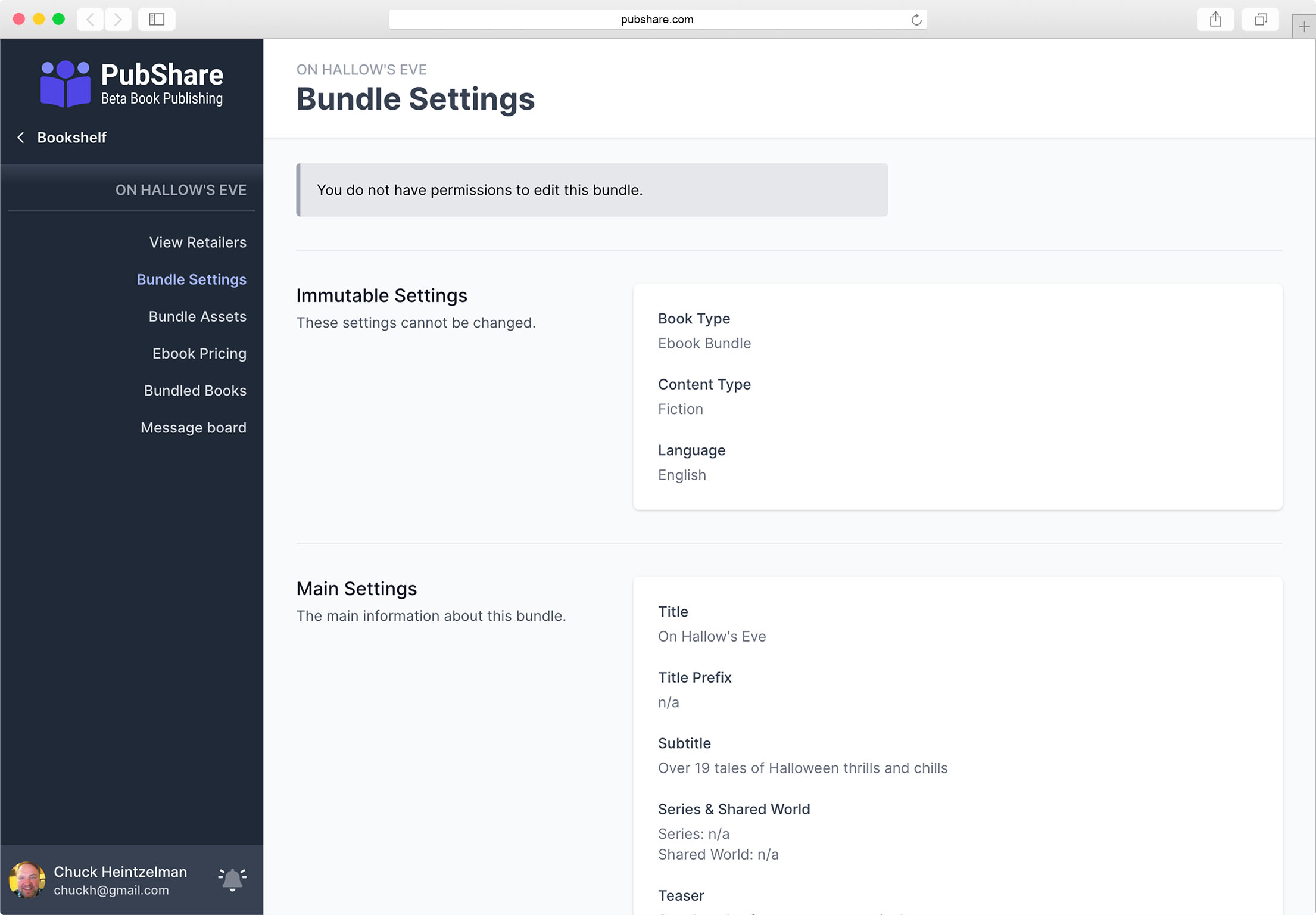
# Book Actions Available
Here is a full list of the actions available for your books:
- Retailers & Publishing (or View Retailers) - this is a special action that allows you to drill down into the specifics for each retailer.
- Book Settings - Where you update the meta data for the book.
- Book Assets -
- Ebook Pricing -
- Bundled Books -
- Where Bundled -
- Participants -
- Payouts -
- Message Board -
- Activity -
- Delete -