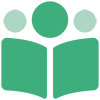# Resetting your password
If you forget your password, you can have a link emailed to you that will allow you to reset your password. There are three steps to the process of resetting your password:
- Send yourself a link to reset your password.
- Click on the link to get to the Reset Password Form.
- Fill out the form to reset your password.
Important
It is not a good habit to click links from emails. But since you are explicitly requesting this link to reset your PubShare password, you can safely click the link inside the email without worrying you are falling prey to a phishing scam.
# Navigating to the Send Password Link Screen
From the Log On Screen (shown below), click on the Forgot your password? link.
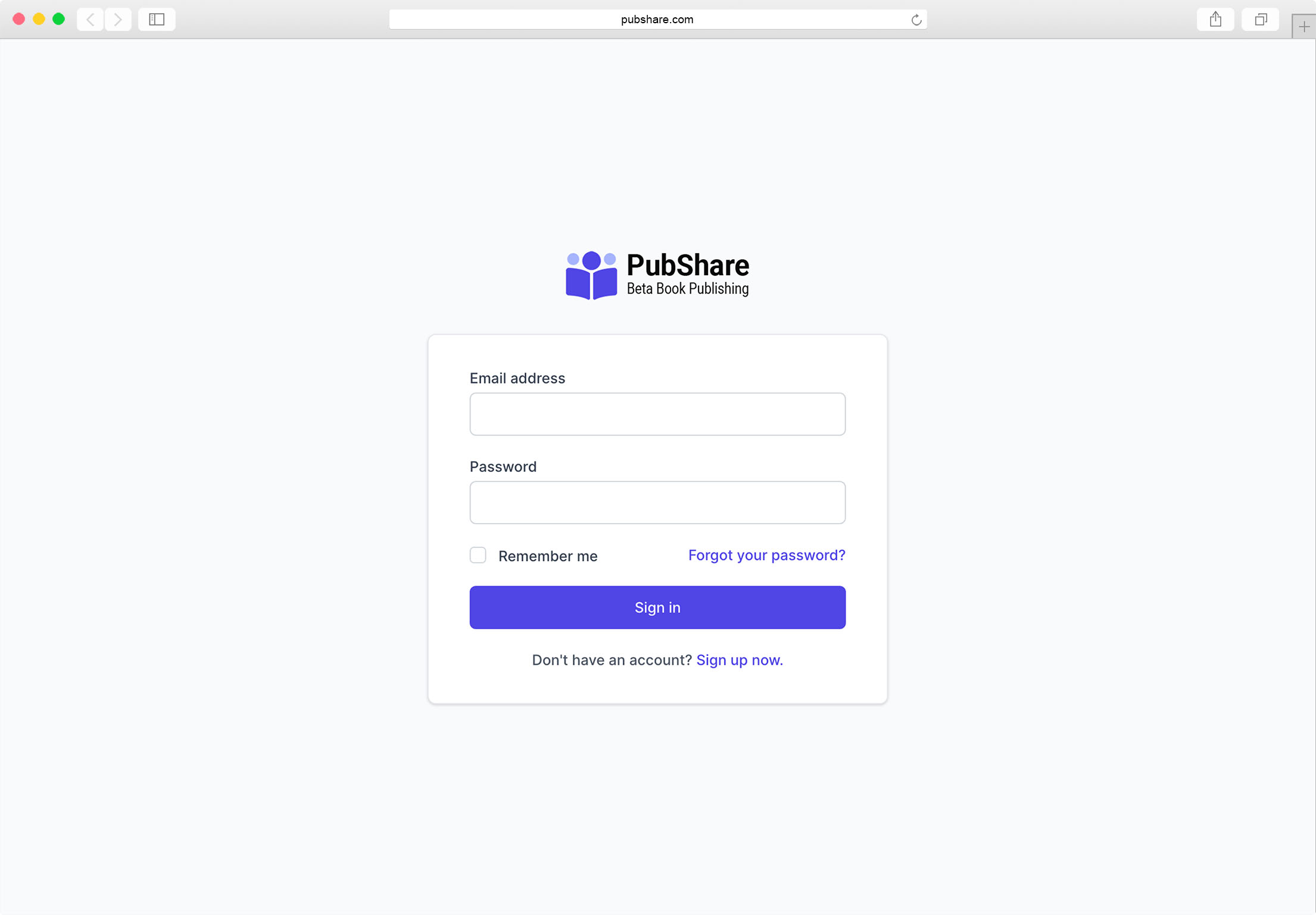
Or, you can navigate to the Send Password Link Screen by clicking on the Reset Password link that is at the bottom right of every PubShare screen.
# The Send Password Link Screen
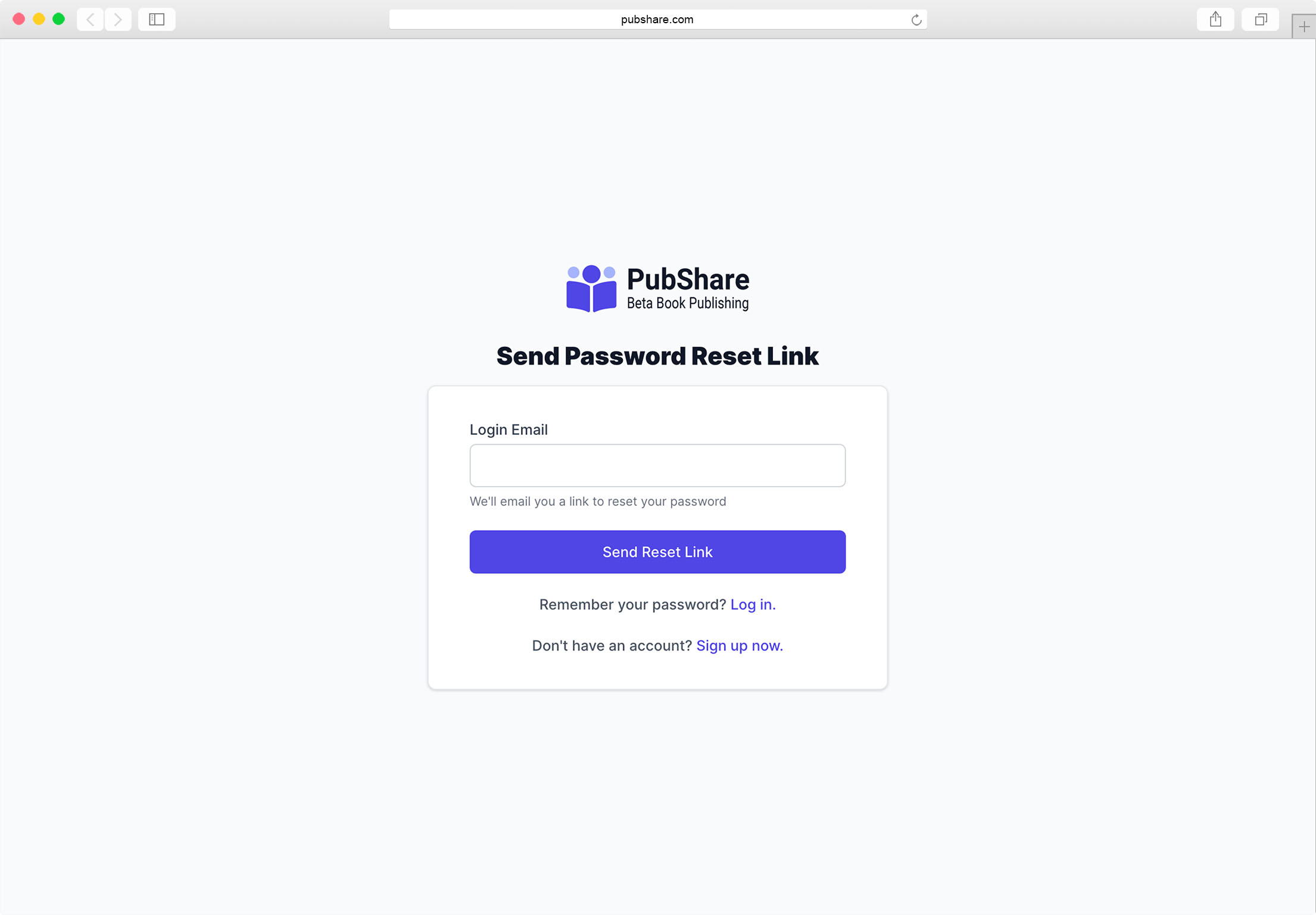
Once you enter your Login Email and click the [Send Password Reset Link] button, an email will immediately be sent to you with a link for you to reset your password.
This link is only valid for 60 minutes.
# The Password Reset Link Email
The email sent to you will look similar to the one below:
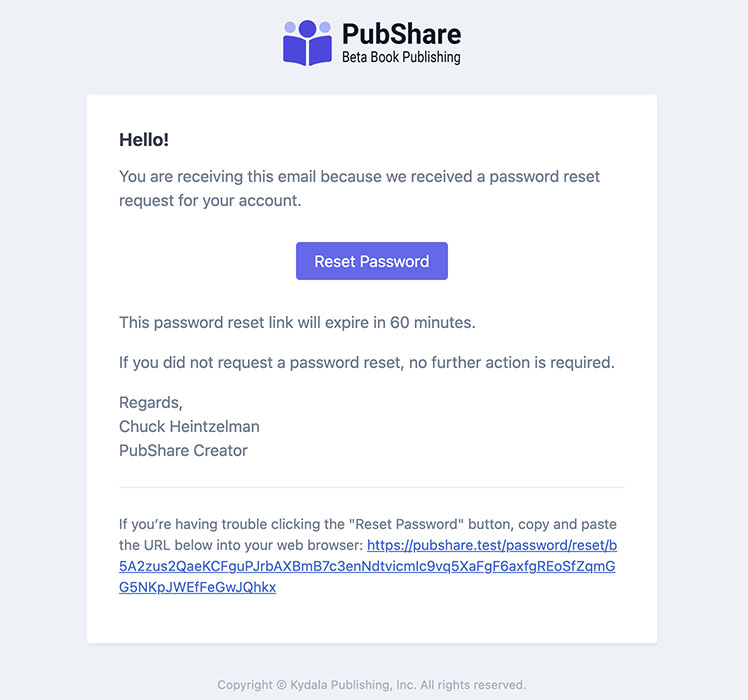
Once you click on the [Reset Password] button in the email, you will be taken to the Reset Password Screen.
# The Reset Password Screen
This screen allows you to change your password without logging in. The only way to get to this screen is through the Password Reset Link email. And even then, the screen is only valid for one hour, or if you use it once to change your password.
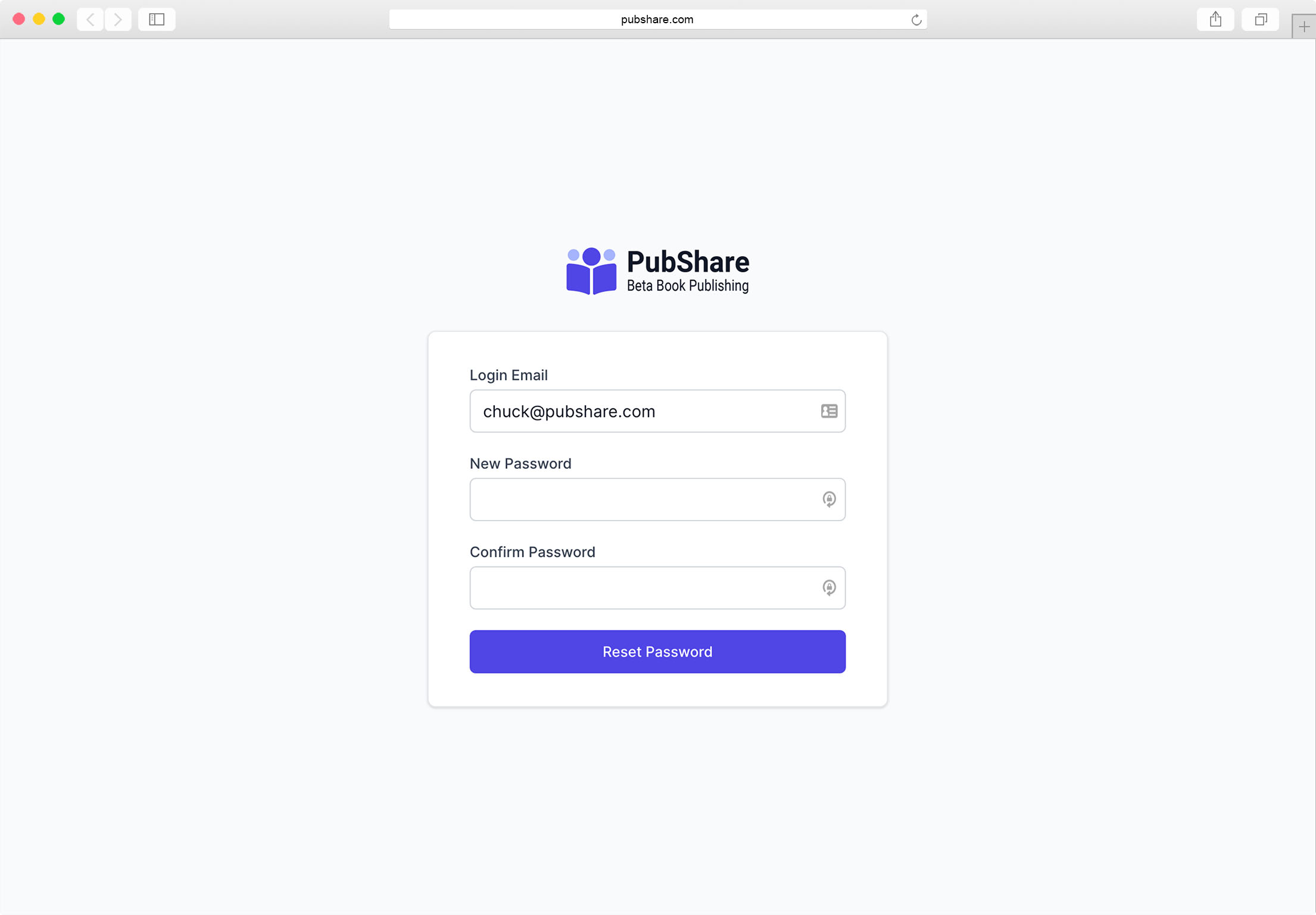
Once you enter your Login Email and a new password twice, your password will be changed and you'll be logged into your account.