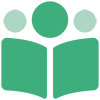# Creating your PubShare account
Before you can purchase books, or publish books for others to purchase, you must create a PubShare account.
Steps to creating your PubShare account:
# Navigate to the Sign Up Screen
There are two ways to get to the Sign Up Screen. The first is to navigate there from the Log On Screen.
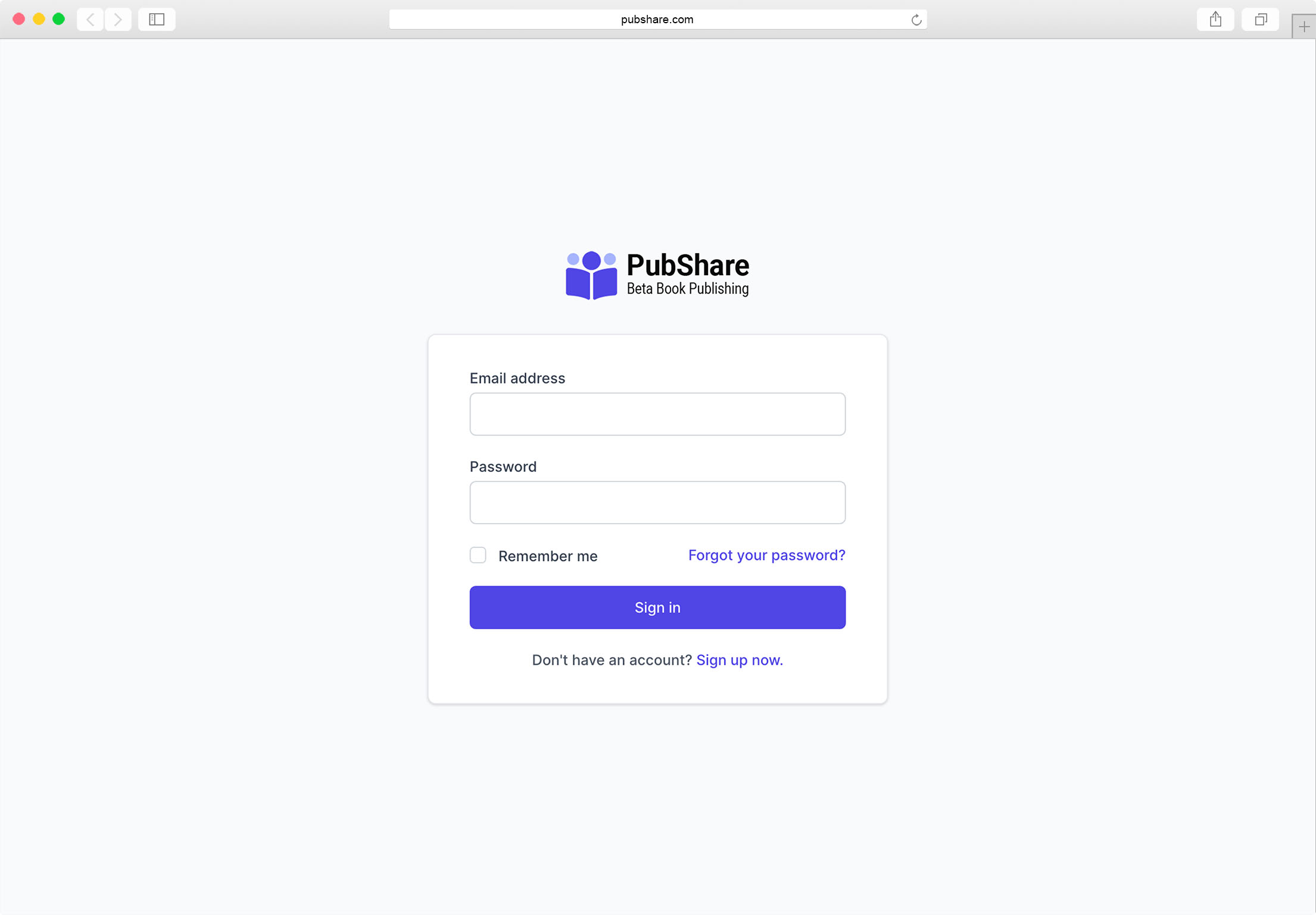
Just click the Sign up now link below the big [Sign in] button on the Log On Form.
The second way you can get to the Sign Up Screen from most PubShare pages by scrolling clear to the bottom of the page and clicking on the Join PubShare link at the bottom right of the page's footer.
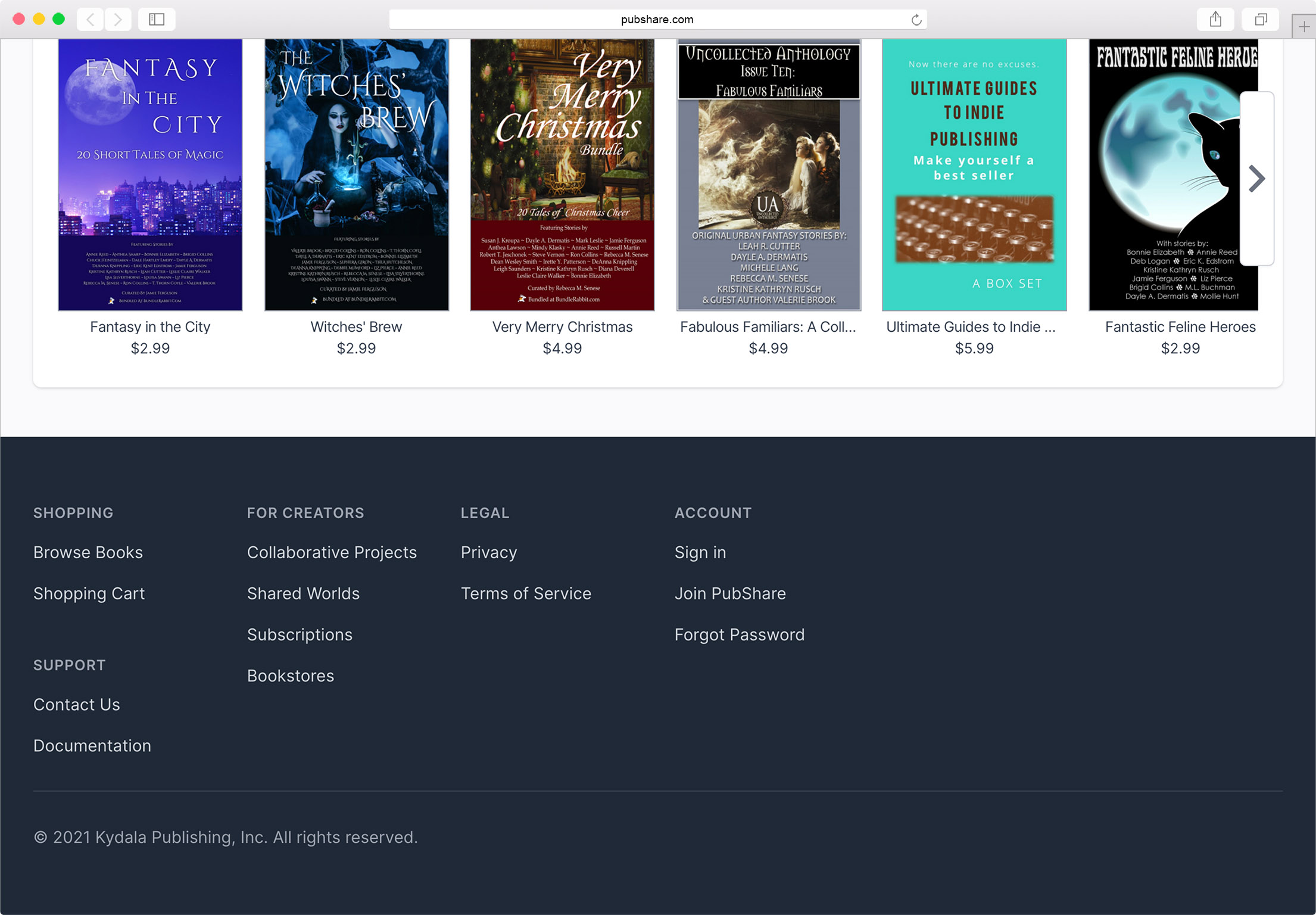
# Enter your details on the Sign Up Screen
The Sign Up Screen is where you register for your free PubShare account.
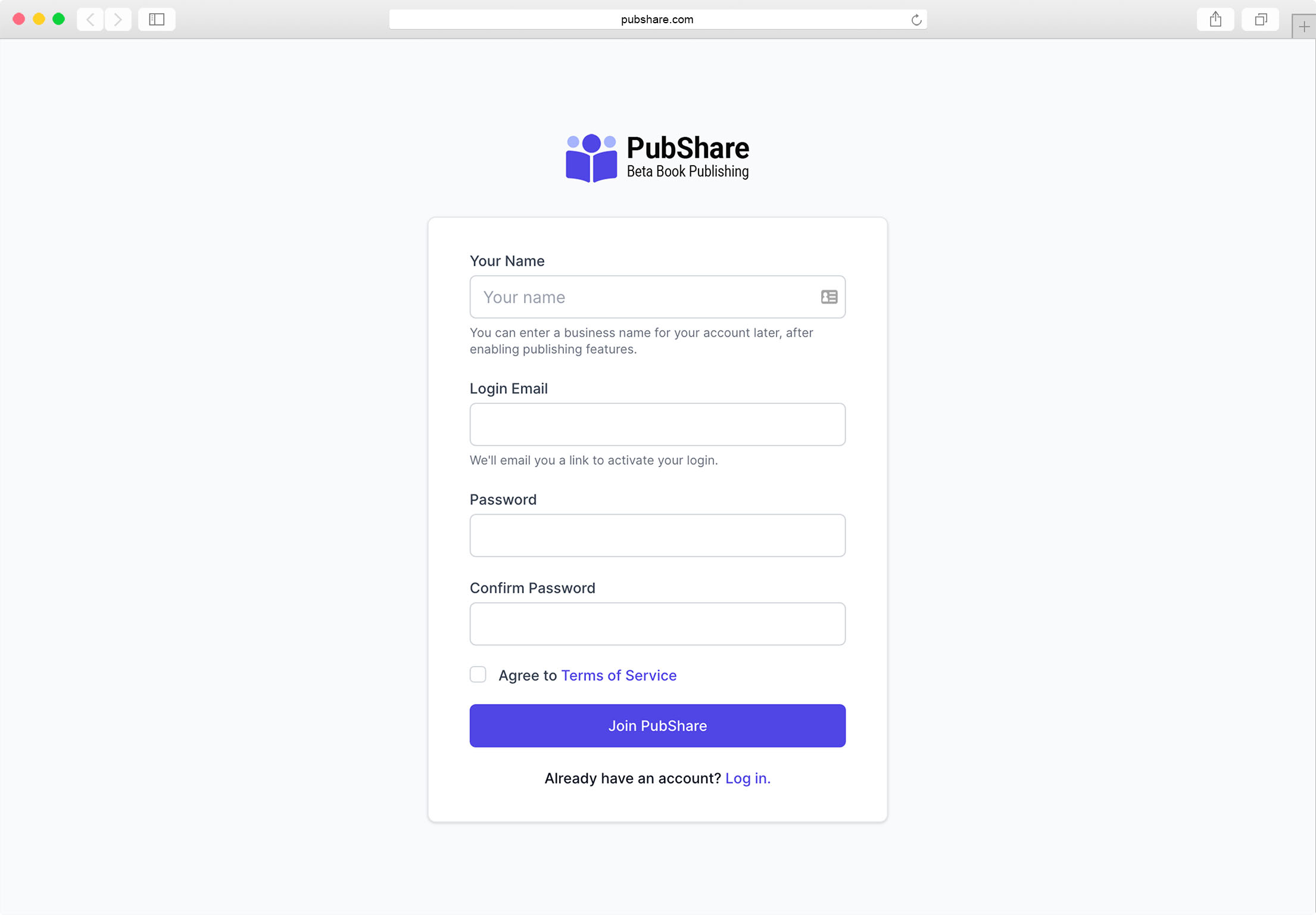
When you fill out the fields on the Sign Up Screen and click the [Join PubShare] button, you will be emailed a link to verify your account.
# The Sign Up Screen fields
| Field | Description |
|---|---|
| Your Name | This is your personal name, not a pseudonym or business name. (If you're creating a publisher's account you'll be able to assign pseudonyms to books you add and use a business name for your Account Name.) |
| Login Email | The email you'll use to log into your account. A link will be sent to this email address to verify your account. |
| Password | The password you'll use to log into your account. The password must be at least eight characters long. |
| Confirm Password | Enter the password a second time. |
# About Passwords at PubShare
PubShare does not know your password. We will NEVER ask for it.
TL;DR
PubShare does not store your password in our database. Instead we store cryptographic hash of your password. This allows us to authenticate you when you log in without ever knowing your password. It also protects you in the unlikely event PubShare gets hacked because a hacker could never learn your password.
When you want to change your password, you'll need to use the Reset Password Process or Change Your Profile's Password.
# Click the Email Verification Link
Once you successfully fill out the Sign Up Screen and click the [Join PubShare] button, two things will happen:
- You'll see the Email Verification Page.
- An email will be sent to you containing a verification link
# Email Verification Page
The Email Verification Page indicates PubShare is waiting on you to click the verification link that was emailed to you. Until you click on that link, you do not have access to the Dashboard.
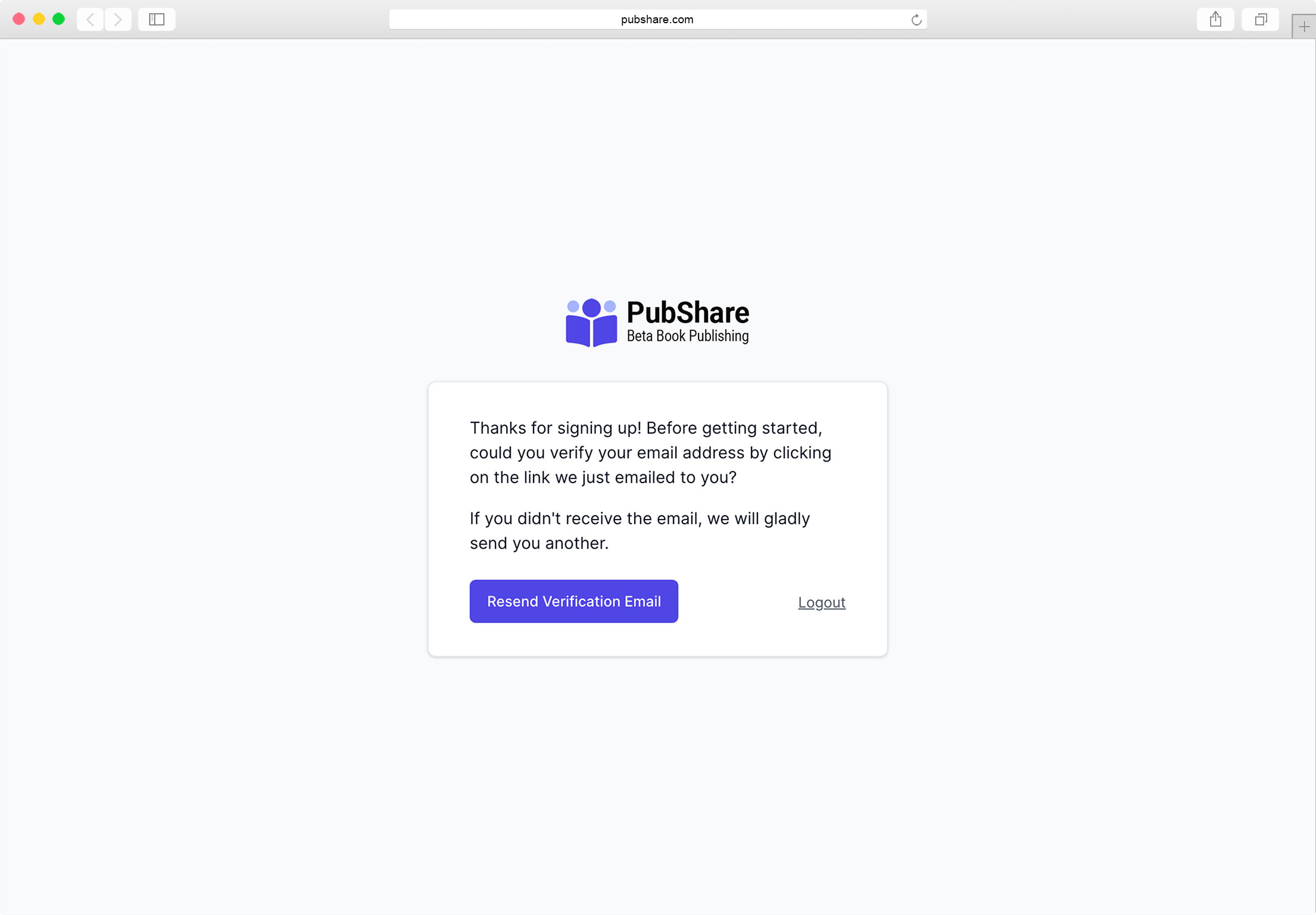
If you need to have the verification link sent to you again, click on the [Resend Verification Email] button on the Email Verification Page.
# Verify Email Address
You should receive an email that looks similar to the one below.
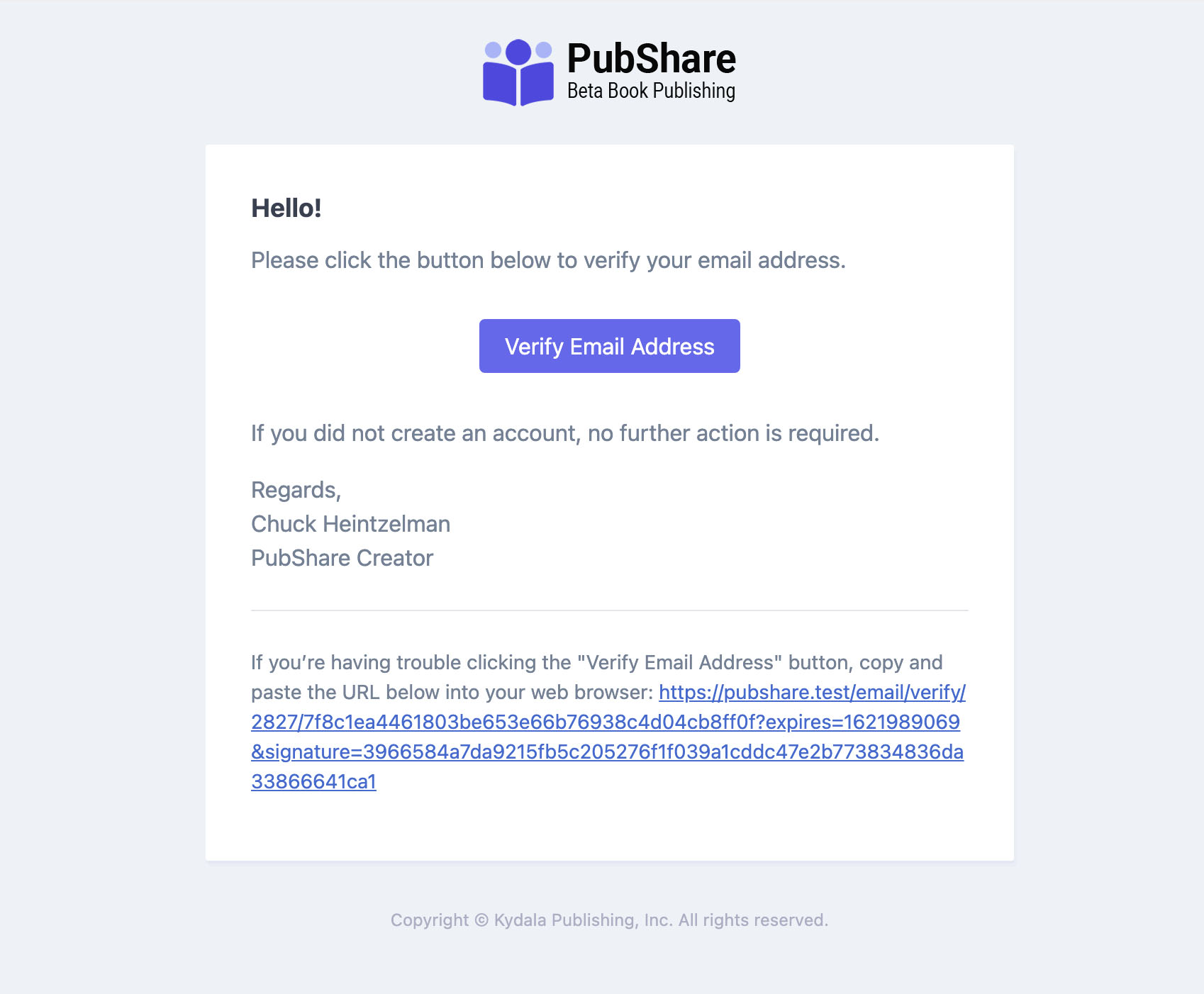
WARNING
The verification link emailed to you is only valid for one hour.
Simply click on the [Verify Email Address] button that appears in the email you've received and you'll be verified and will be taken to the Launchpad of your Dashboard.
# The Launchpad
The Lauchpad is the area of your Dashboard that allows you to quickly search for what you want to do with PubShare.
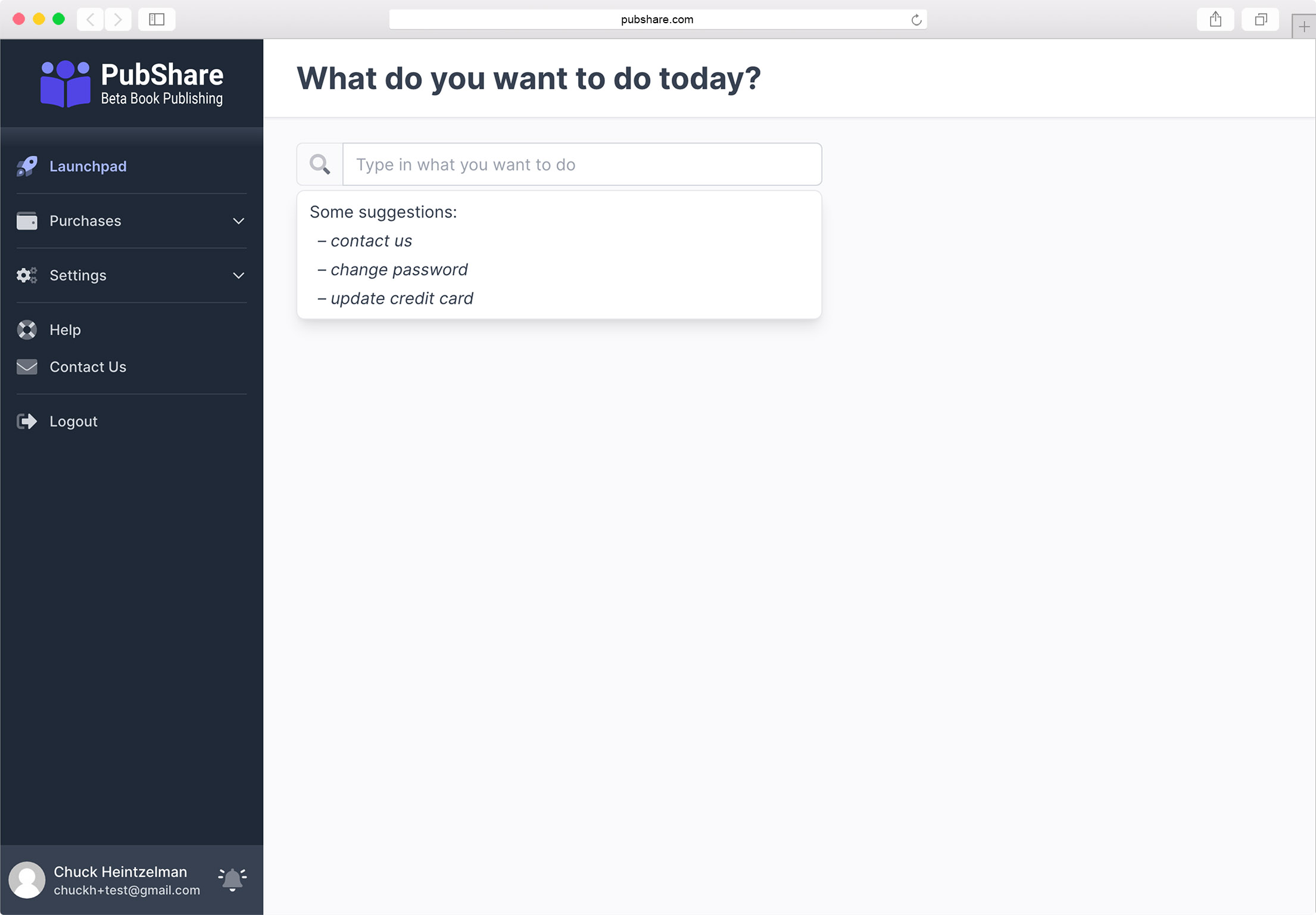
Simply type in a keyword or two and you'll be able to quickly jump to the PubShare area you're looking for without having to navigate through the Side Menu.